How to save Spotify music to SD card?
Spotify is one of the best music-streaming sites out there on the Internet. It has over 100 million monthly users out of which 50 million are subscribers to the premium version. It is simple to install Spotify on any Android devices. Spotify uses your device’s available memory storage for 2 purposes: To store temporary, or snippets of, music for streaming. This means that when you press play, you hear the music immediately with few interruptions. To store downloaded music if you listen offline. (Premium only). But, not all devices have plenty of space to store music. If your Android devices has an external SD card, you can download Spotify music there. The following tutorial will show you two methods to save your Spotify music to SD card.
Method One: Download Spotify to SD card directly
If you are a Premium user, you are allowed to download Spotify music to your SD card directly. Make sure your SD card has at least 1GB free space. The storage option only appears if your SD Card is available and accessible.
1.Tap Your Library  in the menu at the bottom of the screen.
2.Tap Settings .
3.Tap Storage.
4.Select where you want to save your downloaded music.
5.Tap OK. The transfer takes a few minutes depending on the size of your library. You can still listen to Spotify as normal during the transfer. Spotify restarts afterwards.
Method Two: Save Spotify music to SD card with the help of Boilsoft Spotify Music Converter
Spotify provides the chance to download music only for premium members. If you are a free user, you need to search for a third-party application that help you to save Spotify music to SD card. You will find that Boilsoft Spotify Music Converter is the best choice. It is the best Spotify music downloader to download Spotify songs and converter them to MP3, M4A, FLAC and WAV with 100% original quality. Follow the detailed tutorial as below to learn how to download and save Spotify music to SD card.
Step 1 Run Boilsoft Spotify Music Converter.
Please make sure you have installed Spotify app on your computer. Download, install and run Boilsoft Spotify Music Converter on your Mac/Windows.
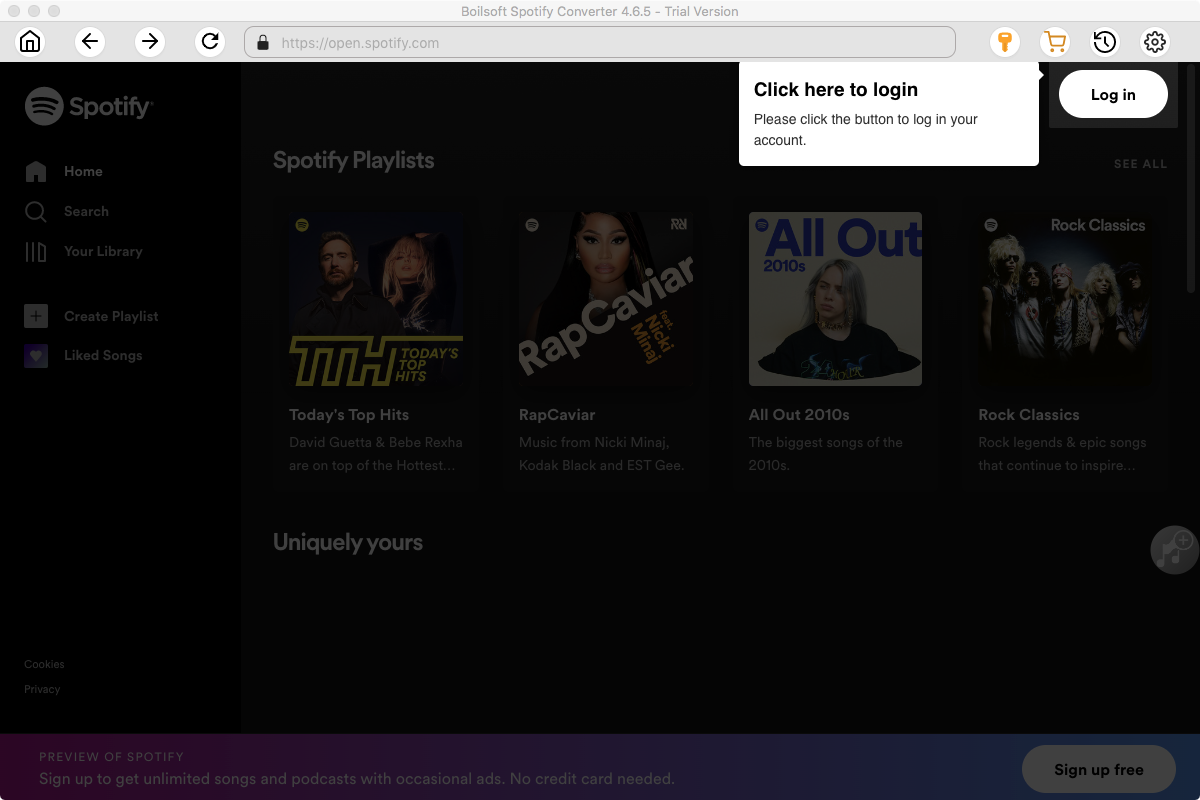
Step 2 Drag&drop Spotify songs, albums or playlists to Boilsoft Spotify Music Converter
Drag songs, playlists or albums that you want to download from Spotify app to the interface directly. And then click the Add button.
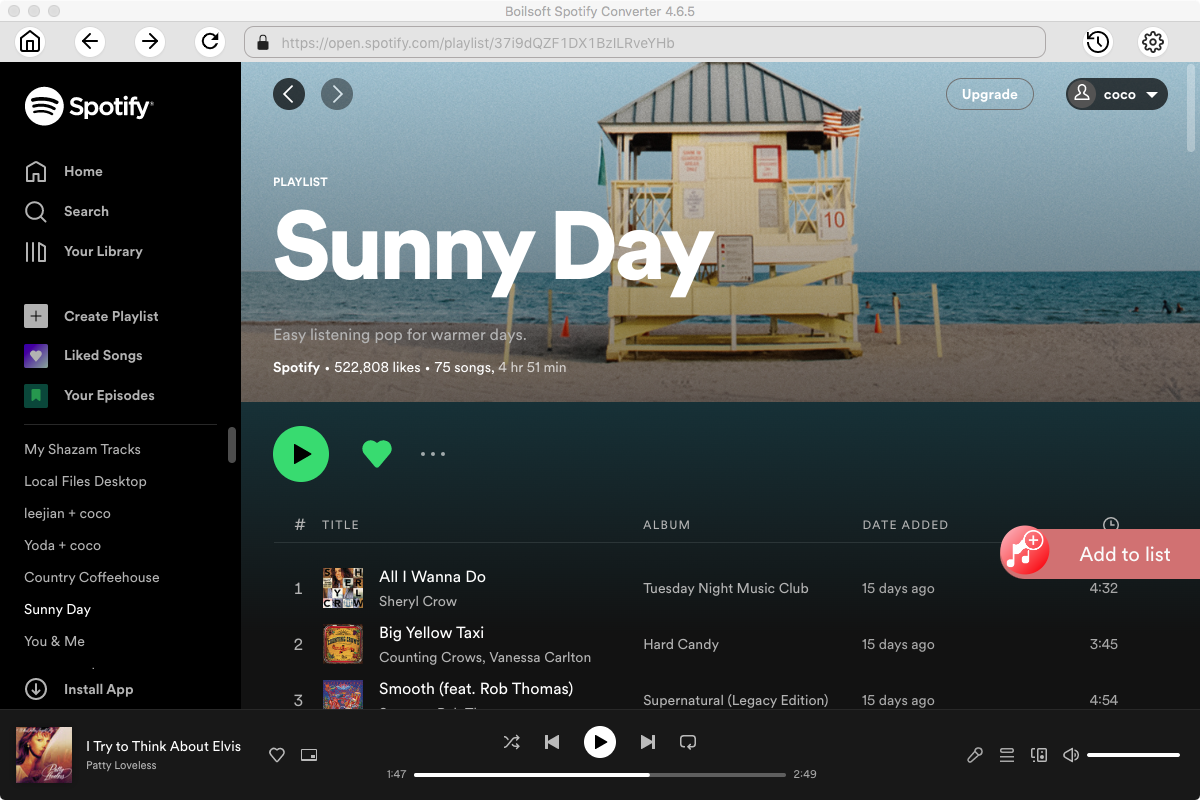
All songs in the playlist will be checked by default, you can uncheck the ones you don't want to convert.
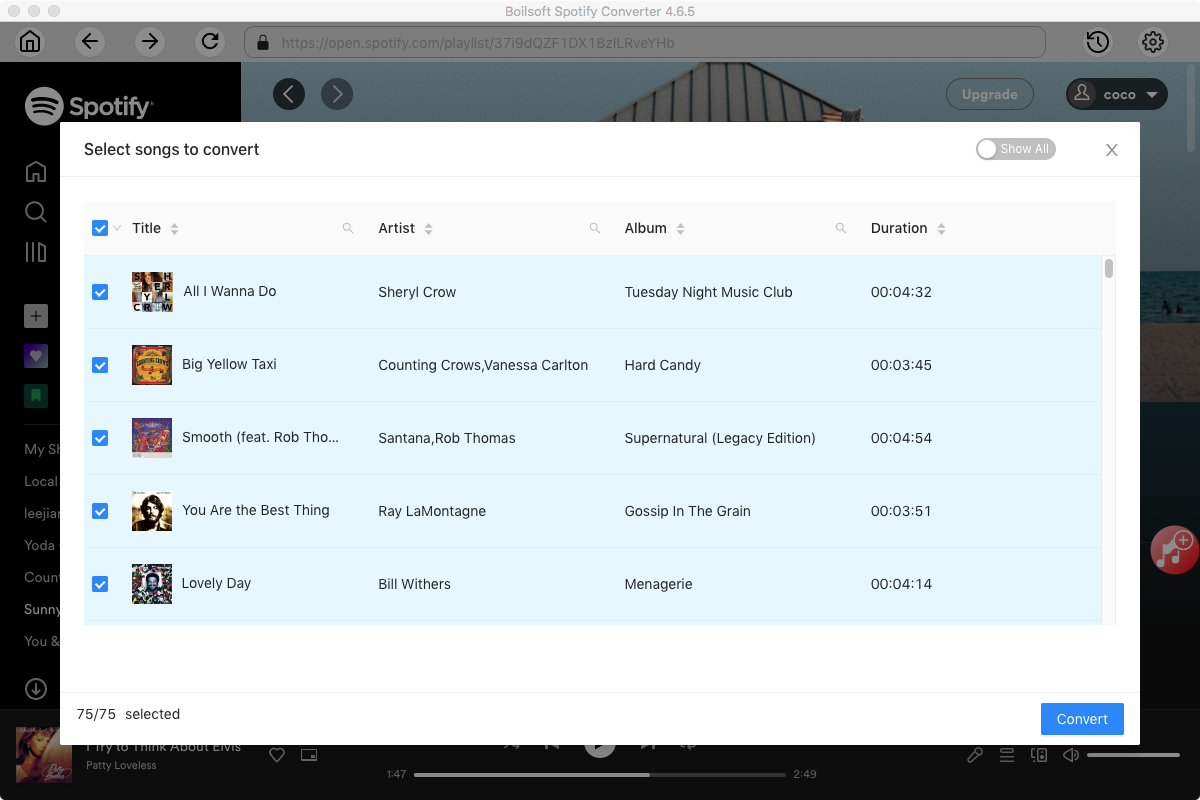
Step 3 Choose output format
The default output format is MP3. It also supports recording Spotify music in M4A, WAV, FLAC formats. Click the Option button to change output format or output folder if you need. You can also change bitrate, sample rate according to your needs.
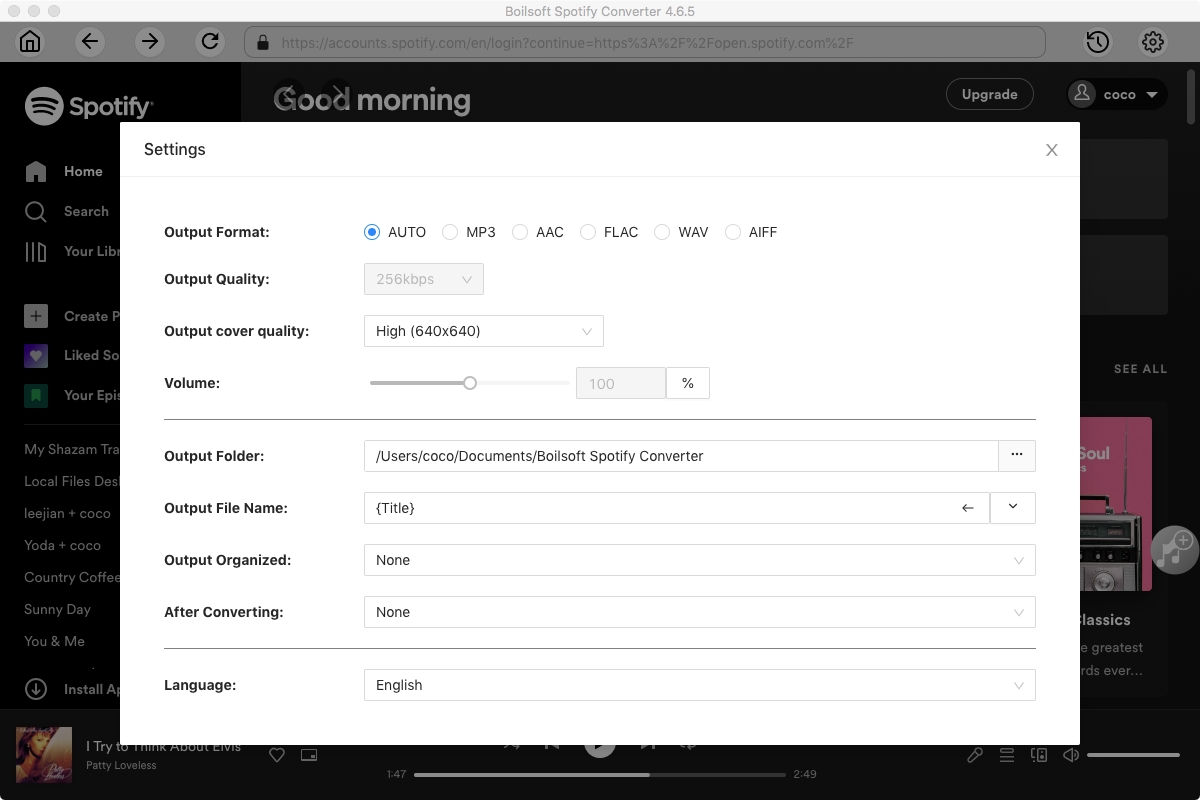
Step 4 Click the Convert button
Click the Convert button to start downloading Spotify music. After conversion, you can find all songs by clicking the History button.
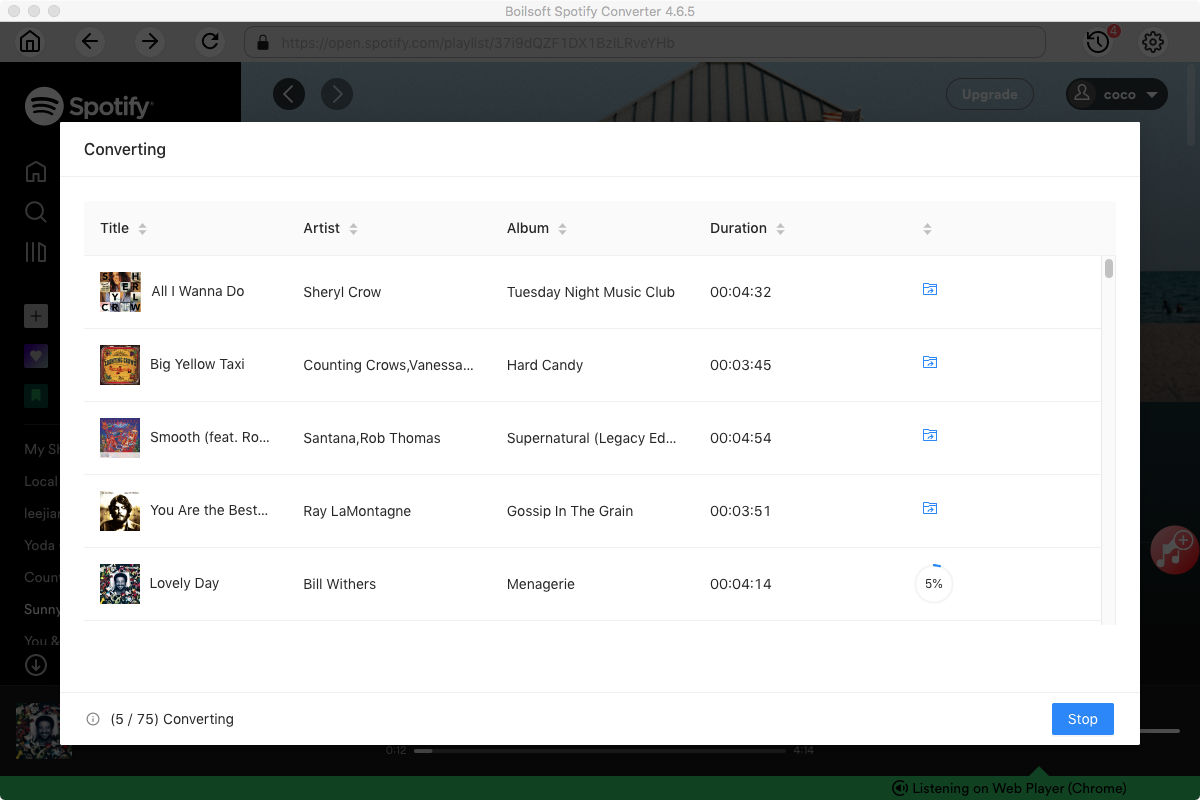
5. Move all converted songs to SD card
Insert the SD card into your computer's card reader, and locate the converted songs, then copy them to your SD card.
Read More:
- Spotify VS. Apple Music
- Best Spotify to MP3 Converter
- Download Spotify playlists with Spotify Free
- Spotify playlist Converter
- Remove DRM from Spotify music
- Move Spotify playlists to Google Play Music
- Listen to Spotify music on MP3 player
- Use Spotify Free abroad for more than 14 Days
- Sync Spotify music to your iPod
- Listen to Spotify on airplane mode without premium
- Simple ways to listen to Spotify offline for free
- How to download music from Spotify
- Export Spotify playlists to iTunes
- How to download Spotify songs without Premium
- How to download Spotify playlists to MP3
- How to download Spotify Music with Spotify Free
- How can I download music from Spotify to MP3
- How to convert Spotify to MP3
- 2018 Top 3 Spotify downloader
- Import Spotify songs to another music player
- Listen to Spotify in a car from a USB Flash Drive
- Enjoy Spotify music on iPod
- Enjoy Spotify music on MP3 player
- Transfer Spotify music to Google Play Music
- 5 Free Spotify downloader
- Play Spotify music with other music players
- How to play Spotify on Sonos
- How to extract MP3 files from Spotify
- How to play Spotify music on Android Wear
- How to play Spotify music on Apple Watch
- How to play Spotify music on Windows Phone
- How to get Spotify premium free?

