Apple Music to MP3 Converter - Convert Apple Music to MP3 on Windows/Mac
With $9.99 per month, you can stream Apple Music's 45 million songs on your Mac, PC, iPhone, iPad, Apple TV, Apple Watch, HomePod, Android, etc. via iTunes or Apple Music app. It also offers 3-month free trial, during which you don't need to pay any money but enjoy the same services.
Apple Music is popular among users, because it allows users to enjoy all the songs online and offline. But all Apple Music files are DRM-protected M4P format. It means that users cannot enjoy them on other players. If you want to play these music files without limitations, you need to remove DRM from Apple Music and convert Apple Music M4P to MP3 or other DRM-free audio formats. Here is the best Apple Music converter - Boilsoft Apple Music Converter, which helps you easily remove Apple Music DRM and convert Apple Music M4P songs to MP3 on your Mac or Windows .
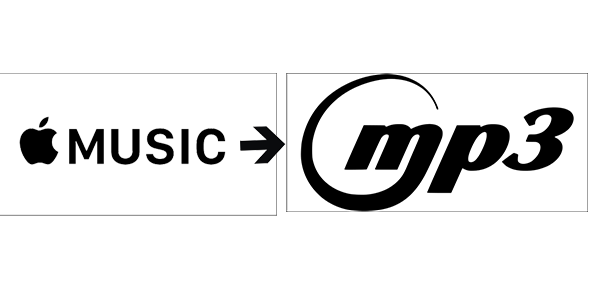
Boilsoft Apple Music Converter is specially designed for converting Apple Music to MP3, M4A and other formats. After the conversion, you can play the music files on any MP3 player. Learn more: Apple Music Converter for Mac | Apple Music Converter for Windows
Want to convert Apple Music to MP3? You can learn how to convert Apple Music to MP3 from below simple steps.
Step 1 Run Boilsoft Apple Music Converter
Download, install and run Boilsoft Apple Music Converter on your Mac or Windows. The interface is shown as below.
Boilsoft Apple Music Converter for Mac
Boilsoft Apple Music Converter for Windows
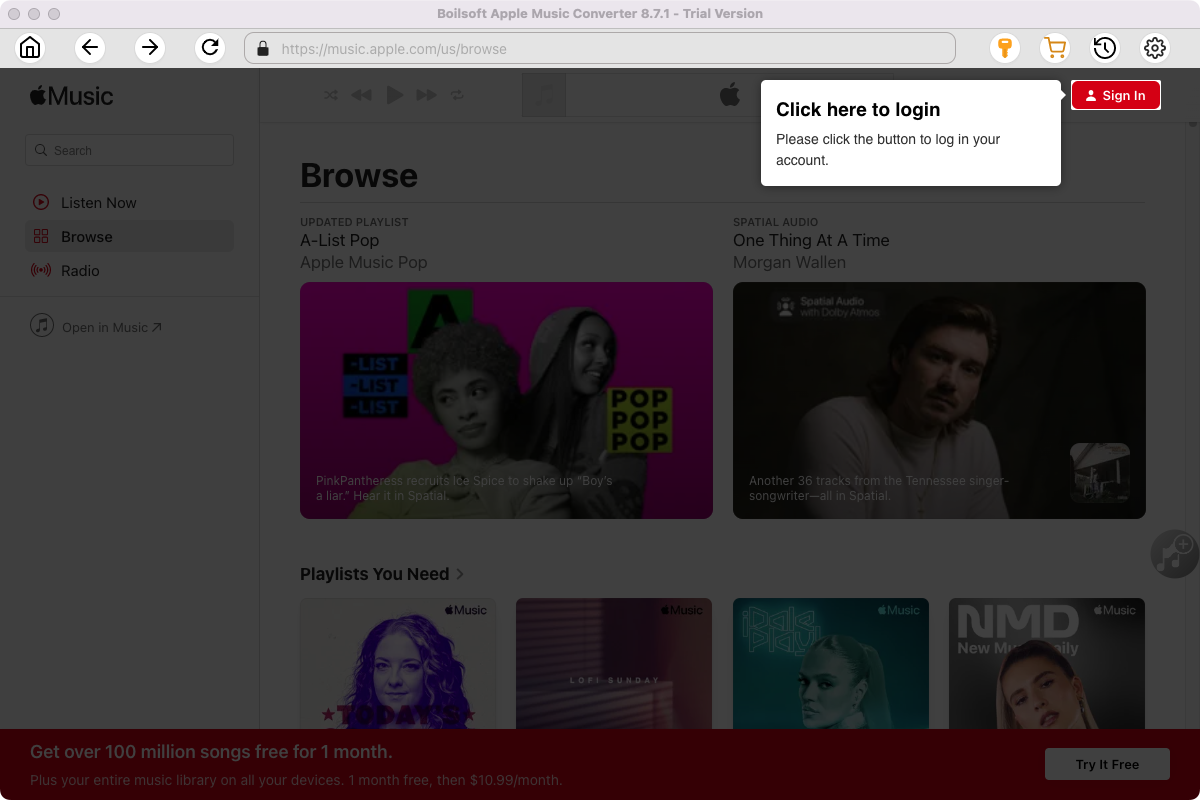
Click the key icon on the top right corner to register the tool if you have purchased the license. If not, go ahead with the free trial version.
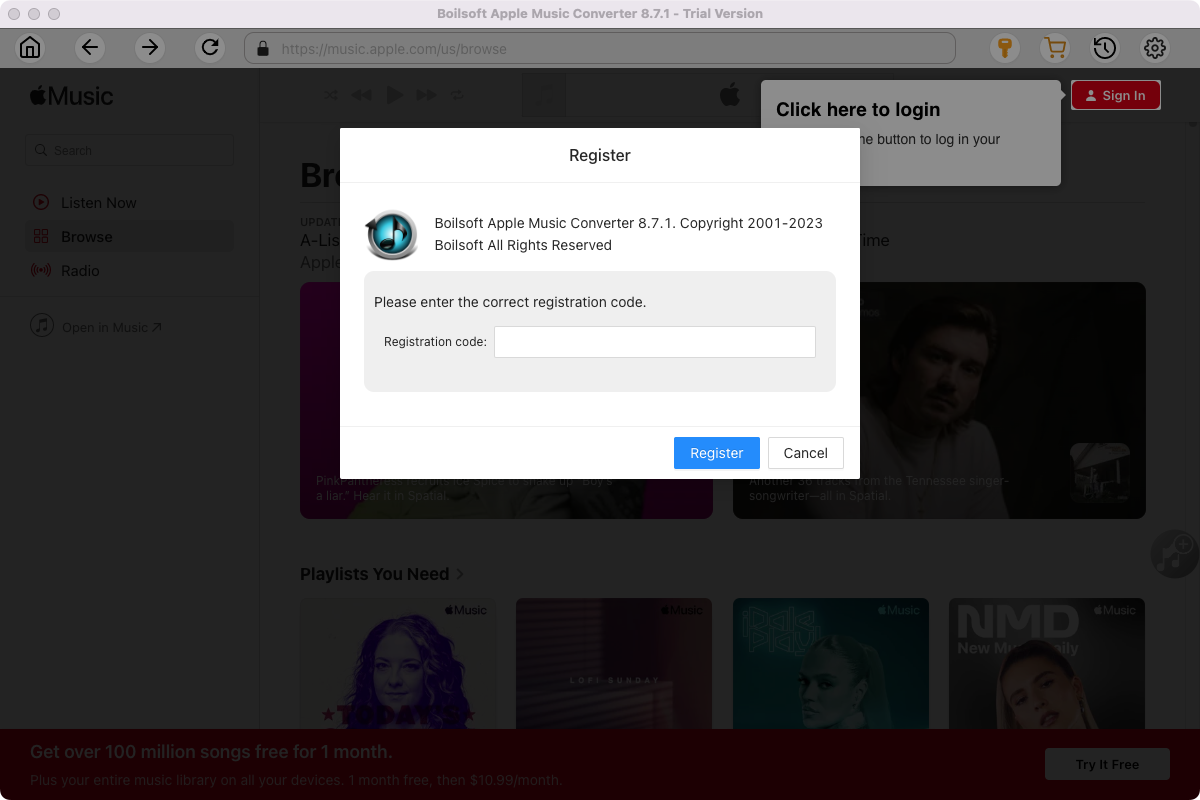
Click Sign in and log in your Apple ID.
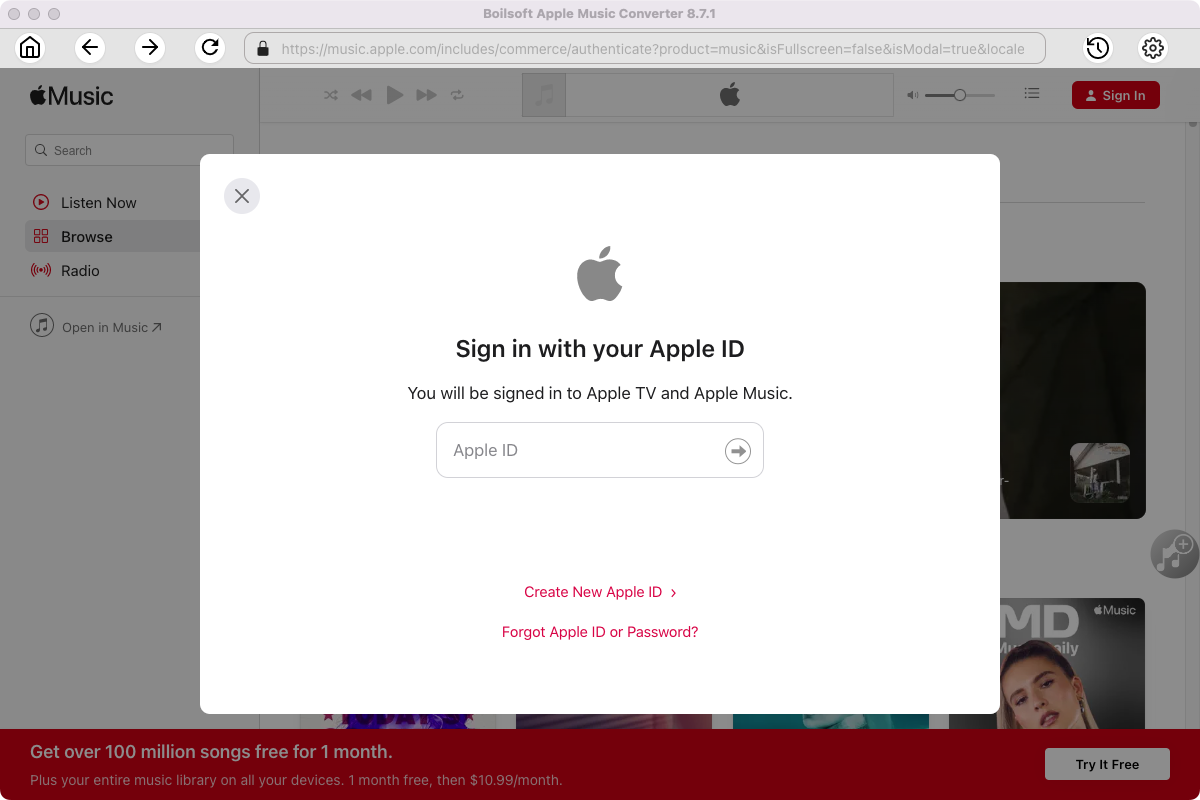
Step 2 Choose output format
The default format is M4A. If you want to change output format (MP3, AAC, FLAC, WAV or AIFF), click the gear button on the top right corner.
You can also set music quality, volume, output folder, output file name, etc.
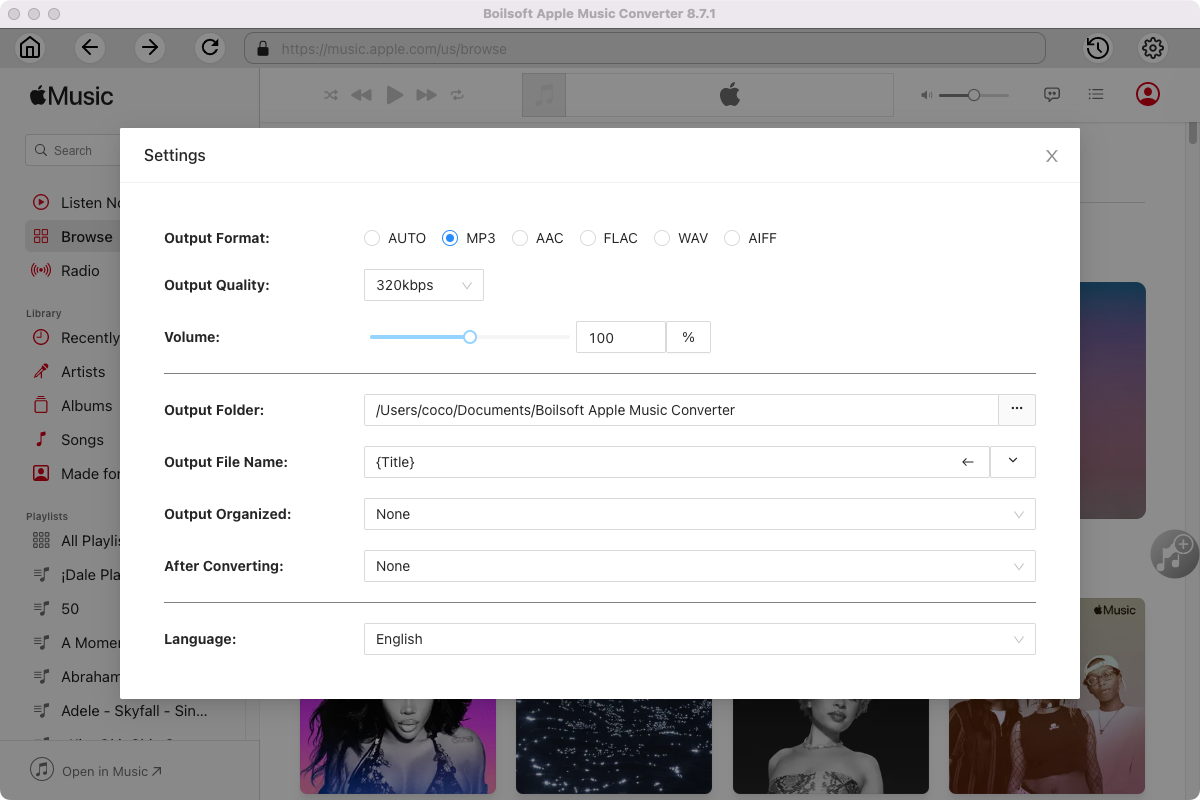
Step 3 Add Apple Music songs, albums, playlists or artists
Follow the on-screen instructions to open a playlist or album.
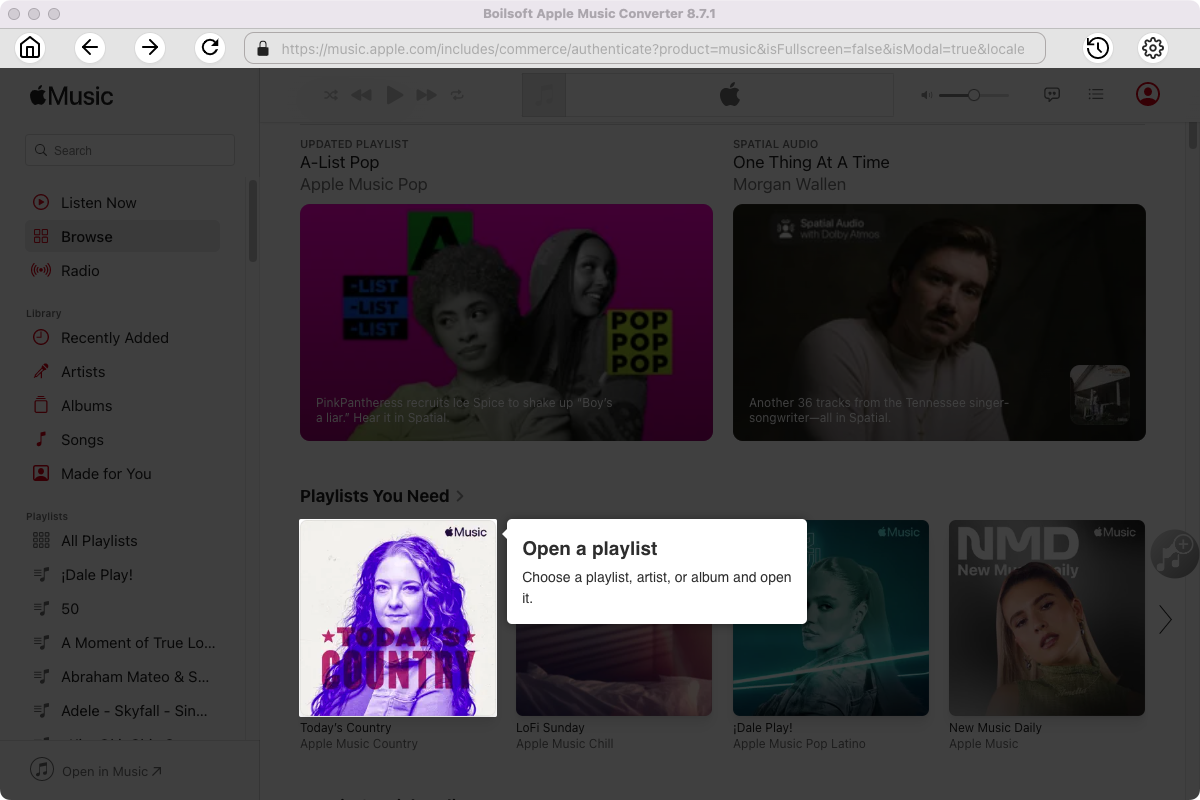
Click Add songs to load all songs in the album or playlist.
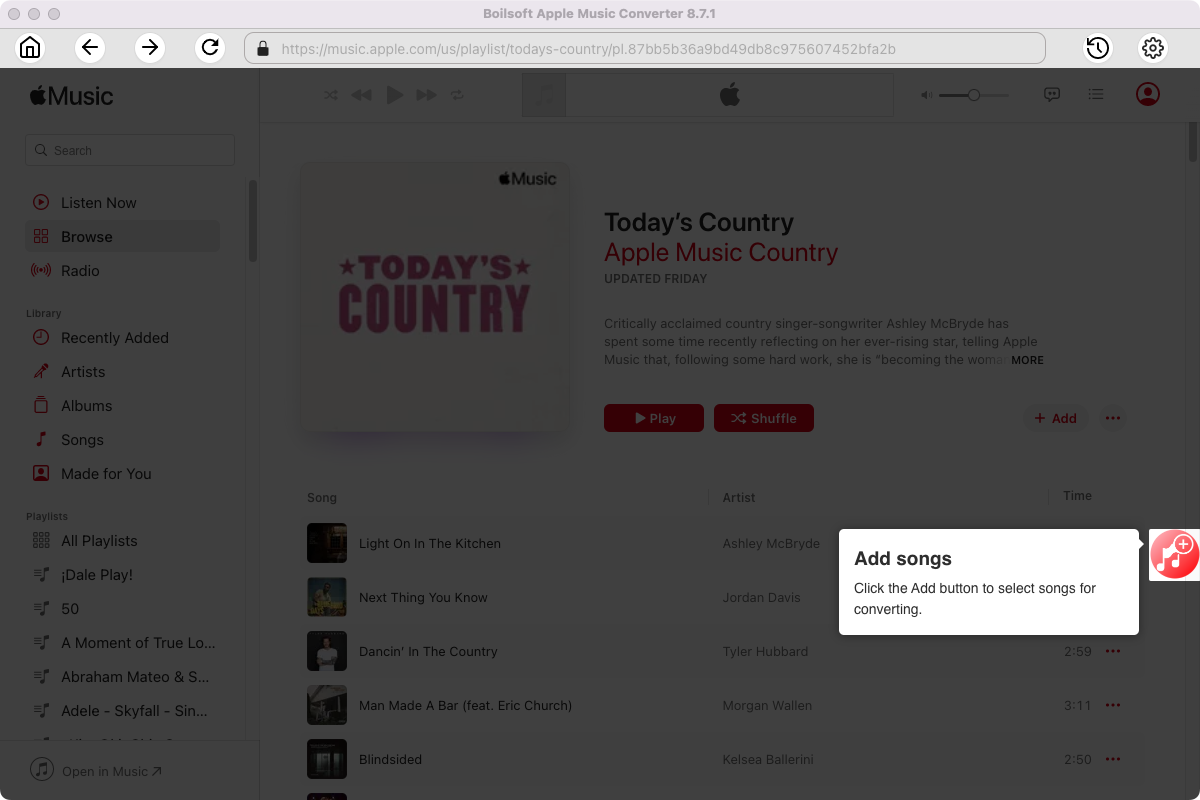
Step 4 Start to convert Apple Music songs
Click Convert icon to start converting Apple Music to the format you choose.
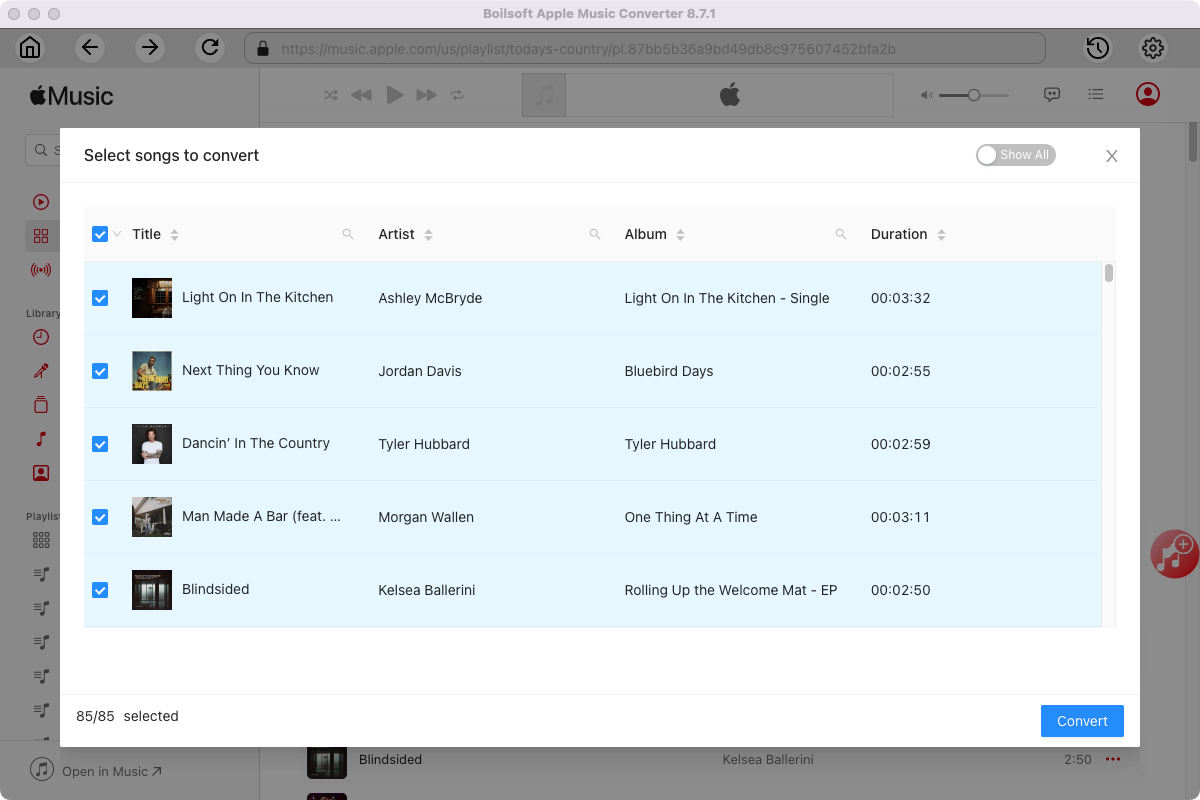
After conversion, you will get the drm-free music in plain formats and play them anywhere you want without any limitations.
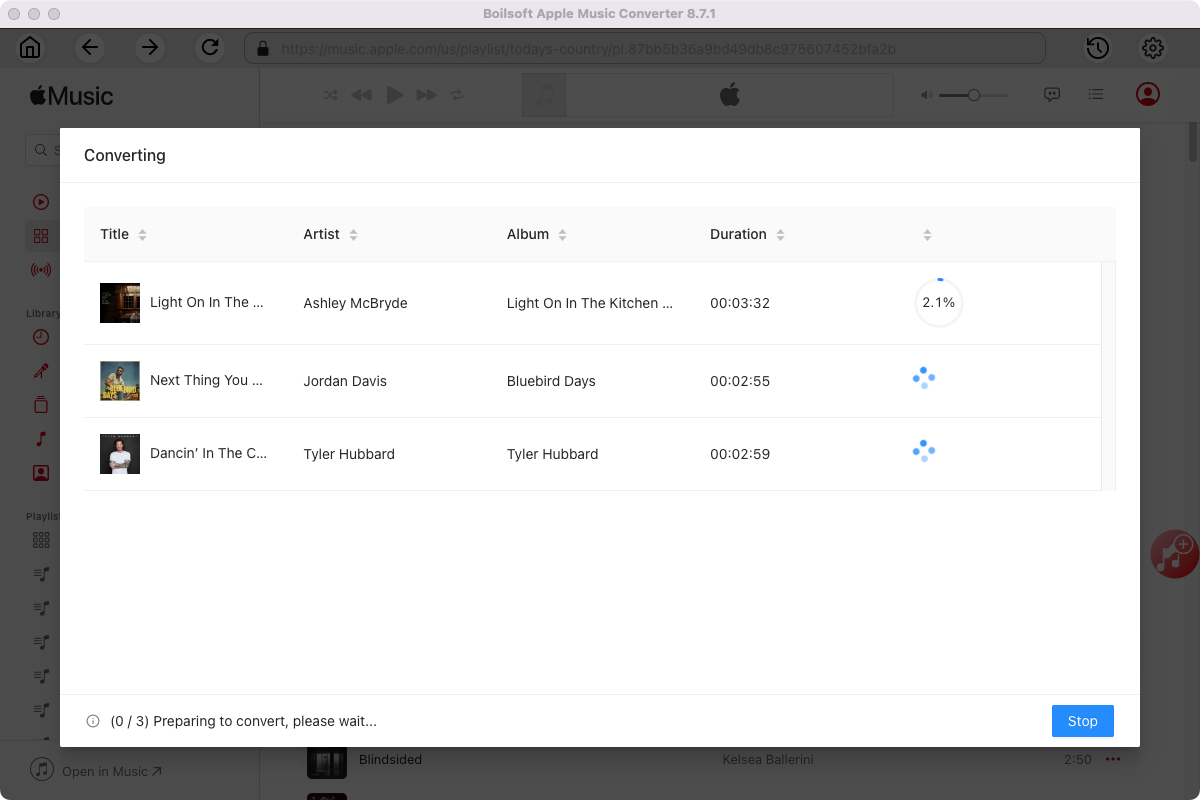
Useful Tips : Movies and TV shows purchased from iTunes Store are also DRM-protected. If you want to remove DRM from iTunes movies and TV shows and convert them to MP4, try this iTunes Video DRM removal software - iTunes DRM Media Converter .

