Solved: Play Spotify music on Apple Watch
"How to play Spotify offline on Aple WAtch? I just want to go for a run without my phone and without cellular. I have a lot of songs downloaded and most of the time I cannot play them."
Spotify officially released its Apple Watch app on Nov. 13, 2018. You can use it to control the playback on your iPhone or other Spotify Connect devices. In 2021, it rolled out the ability to download your favorite playlists, albums, and podcasts on Apple Watch. Premium users are able to download everything they’re listening to for a true offline and phone-free experience.
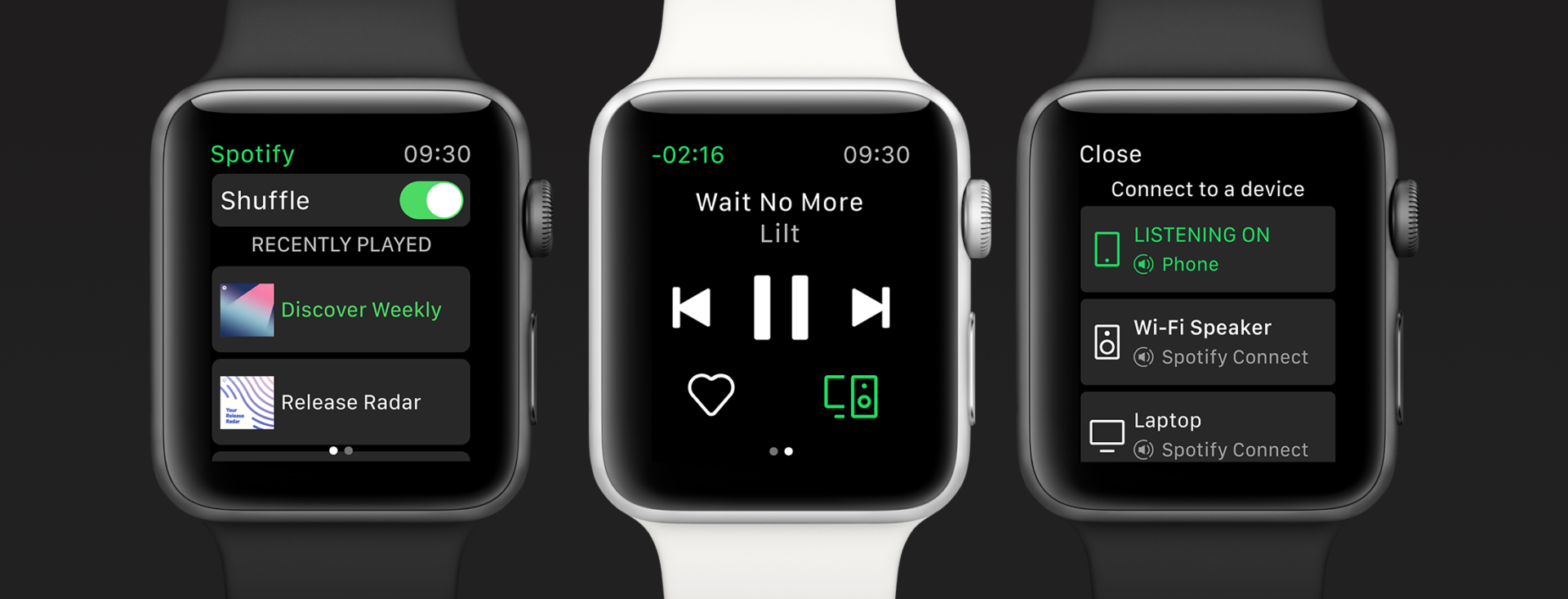
Can I play Spotify on Apple Watch without phone?
Yes, as long as you have downloaded Spotify songs to the Apple Watch. Keep in mind that you have to have Spotify Premium in order to download to the watch of offline playback. However, sometimes even if you have downloaded Spotify songs to Apple Watch, it won’t always work. Many people complain that the music will play for the first 5-10mins and then stop.
How to Download Spotify songs to MP3 and sync to Apple Watch?
If you often failed to download Spotify songs on Apple Watch or the downloads won't play without phone or without cellular. Well the good news is that you can sync playlists from your iPhone to Apple Watch.
So you can download Spotify playlist to your computer, sync it to your iPhone and then sync to Apple Watch . Once your music is synced, you're free to listen as long you have a pair of Bluetooth headphones.
Well, the problem is how to download Spotify playlist to your computer. Songs downloaded with premium account are DRM protected and can’t be transferred anywhere. To download DRM-free songs from Spotify and sync them to Apple Watch, you will need a professional Spotify music downloader - here we will introduce you
Boilsoft Spotify Converter
, which allows you to download Spotify music to mp3 with original quality and fast speed. With it, you can easily get
Spotify premium for free
: download songs, listen to songs without ads.
Related:
How to play Spotify music on Android Wear?
Boilsoft Spotify Music Converter allows you to easily extract and save Spotify songs/albums/playlists to MP3, M4A, WAV and FLAC with all original tags and 100% lossless quality. Follow below steps to rip Spotify songs to mp3.
Step 1 Download and install Boilsoft Spotify Music Converter on your Mac or Windows.
Log in your Spotify account, whether free or premium.
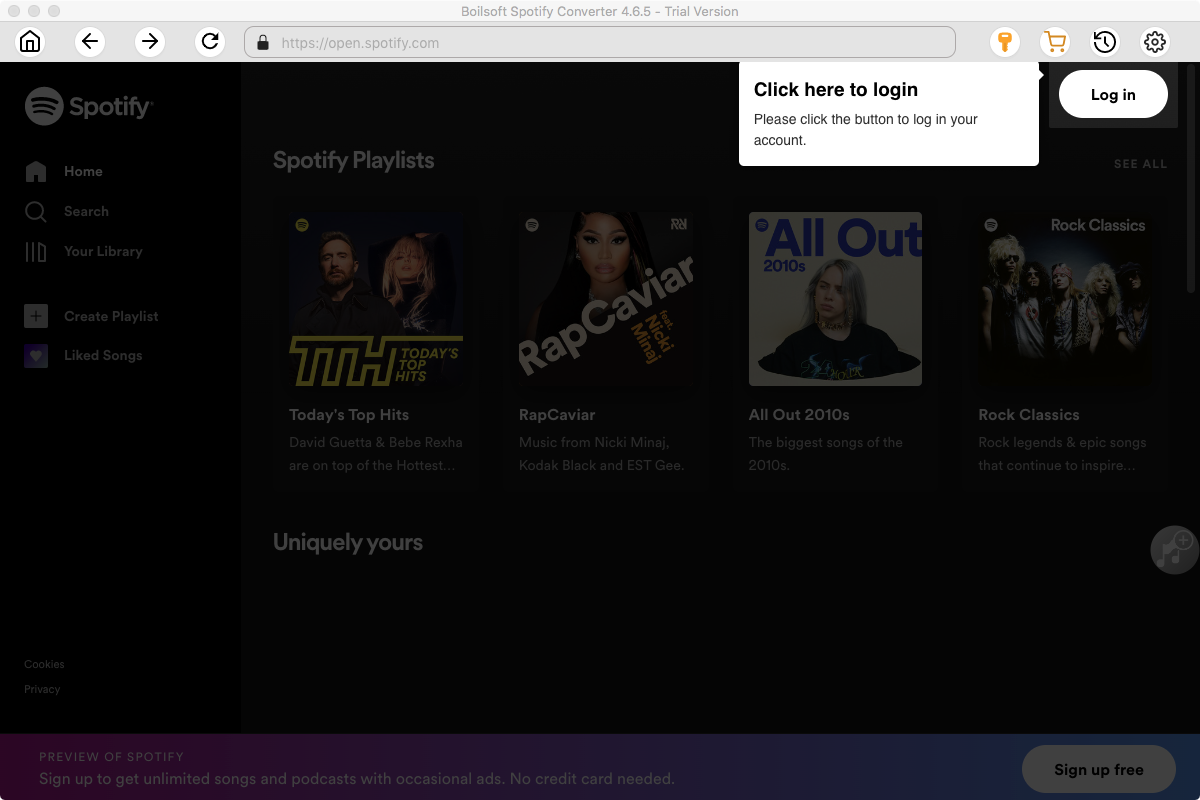
Step 2 Select Spotify songs to rip
Select Spotify songs, albums and playlists you want to download from the built-in Spotify web player directly.
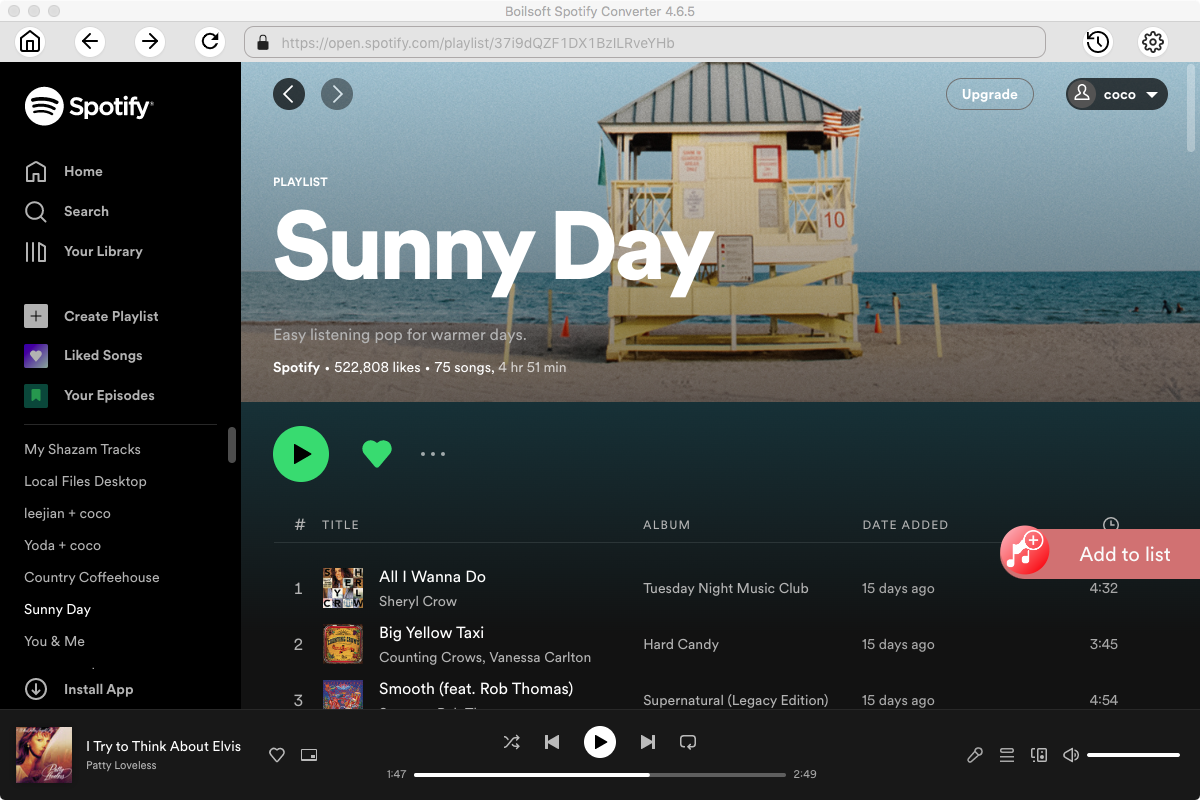
All songs in the playlist will be checked by default, you can uncheck the ones you don't want to convert.
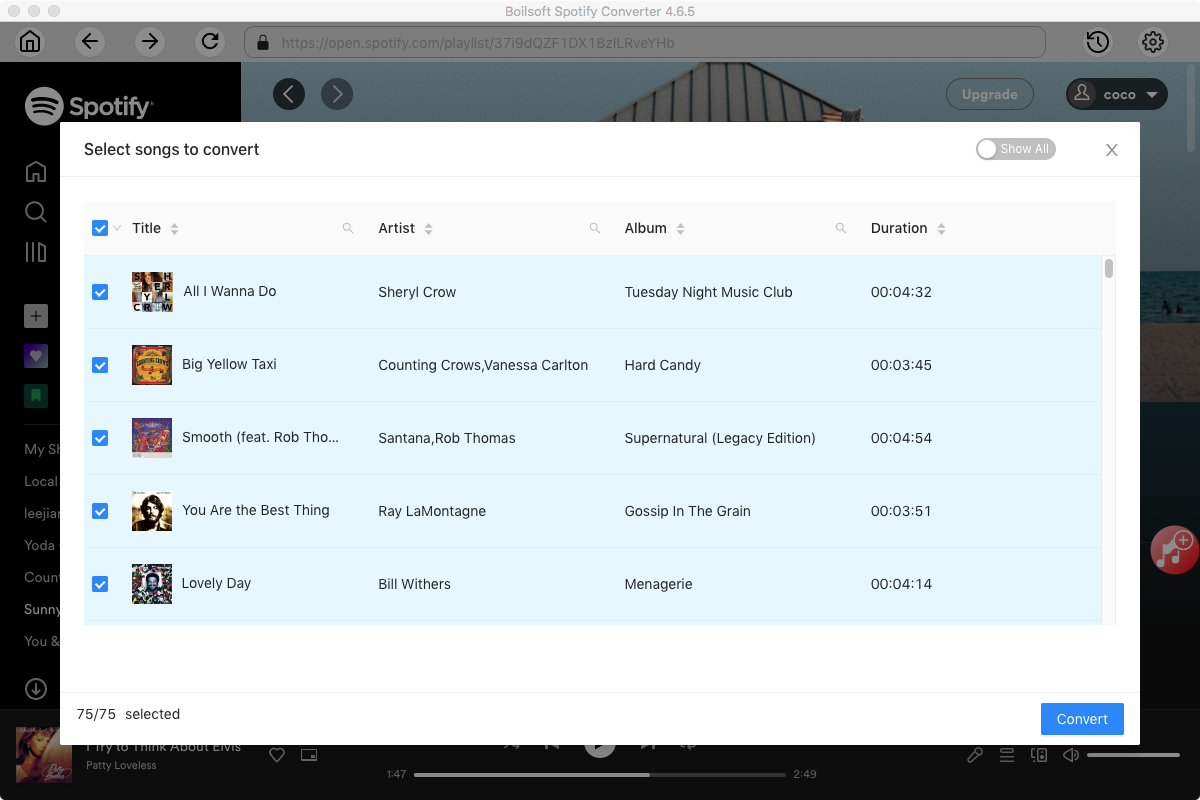
Step 3 Choose music format and quality.
Format: You can choose MP3, M4A, WAV or FLAC audio formats by clicking on the small down-arrow icon underneath the format heading. If you plan to transfer the ripped songs to an MP3 player then check to see what formats it supports; choose MP3 if unsure.
Audio Quality: The audio quality of the output songs can be adjusted. Select bitrate, samplerate according to your needs.
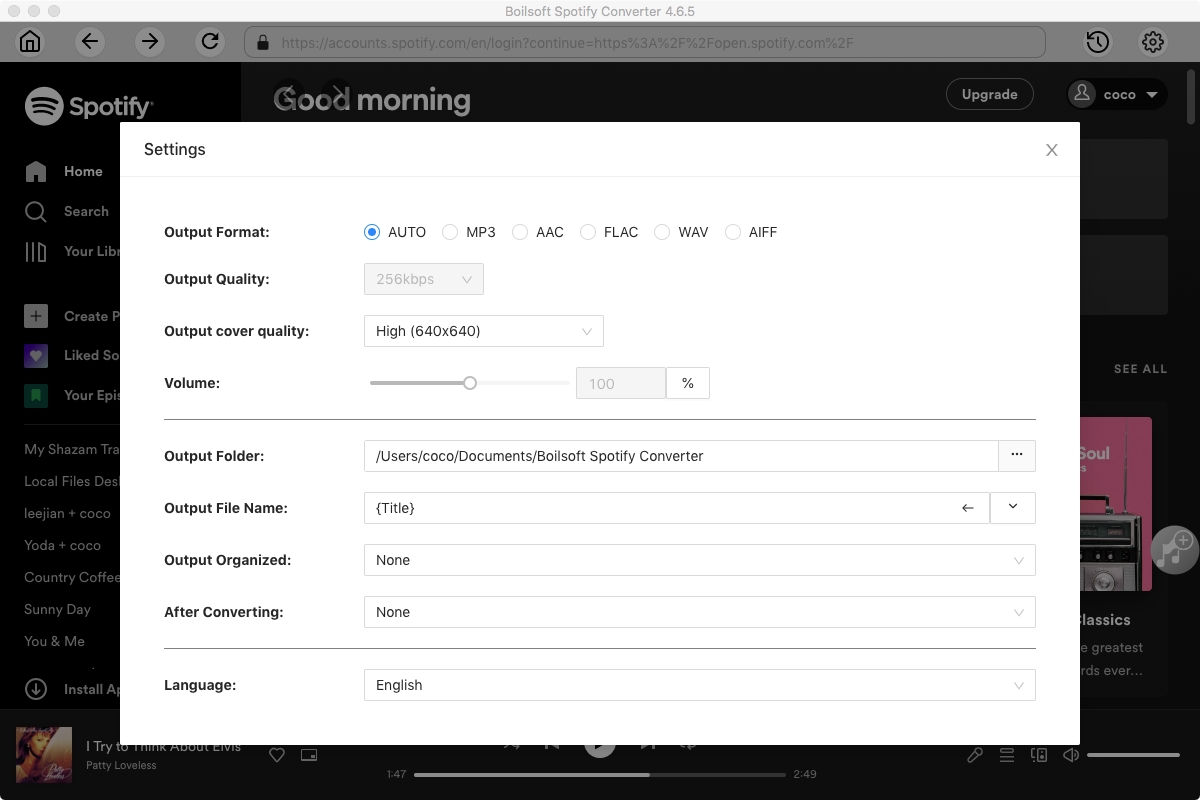
Step 4 Click the Convert button to start ripping Spotify music to the format you choose.
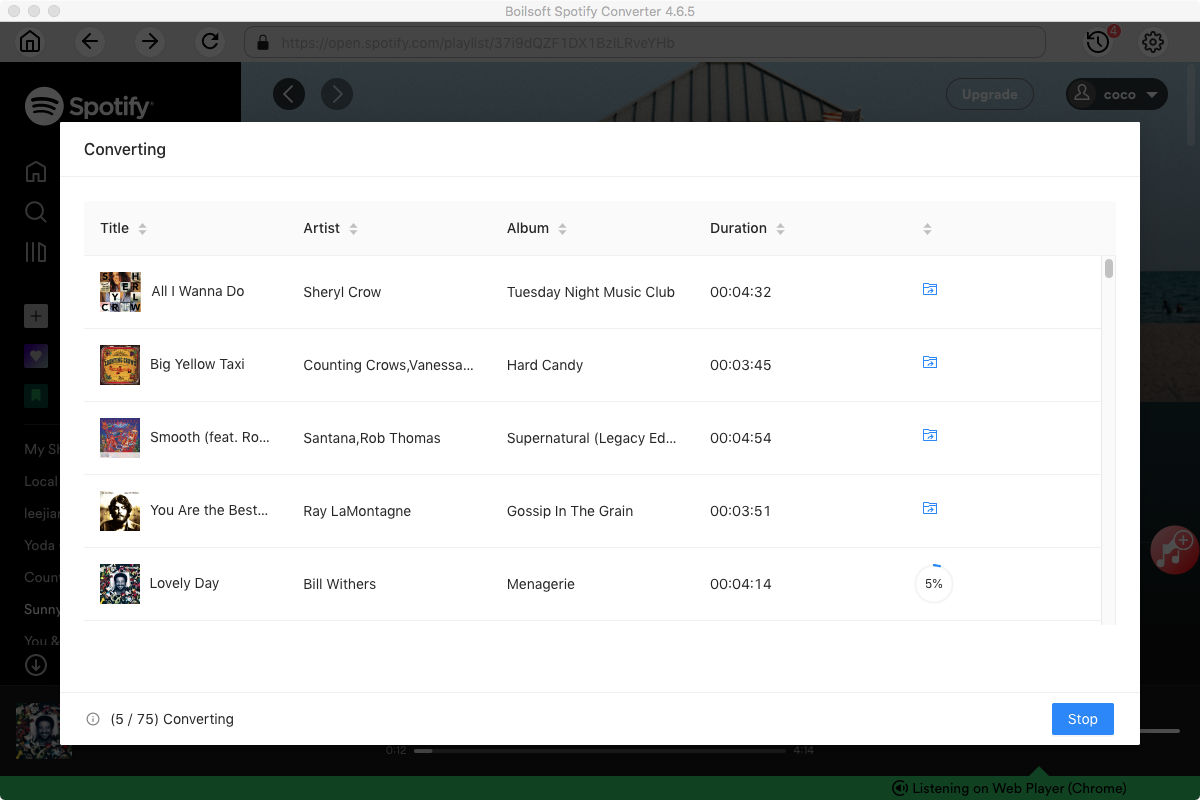
After conversion, you can find all converted songs by clicking the History button.
Step 5 Sync DRM-free Spotify music to your Apple Watch
Now sync the output DRM-free Spotify songs to your iPhone. You sync music to Apple Watch via your iPhone and the Apple Watch app, no Mac or iTunes required (but, the music must be on your phone in the Music app, or in iTunes in the Cloud). And then follow below steps to sync them to Apple Watch.
1 Set your Apple Watch on its charger and make sure that the device is charging.
2 On your iPhone, go to Settings > Bluetooth. Make sure Bluetooth is turned on.
3 On your iPhone, open the Apple Watch app, then tap the My Watch tab.
4 Tap Music > Add Music.
5. Choose the music that you want to sync.
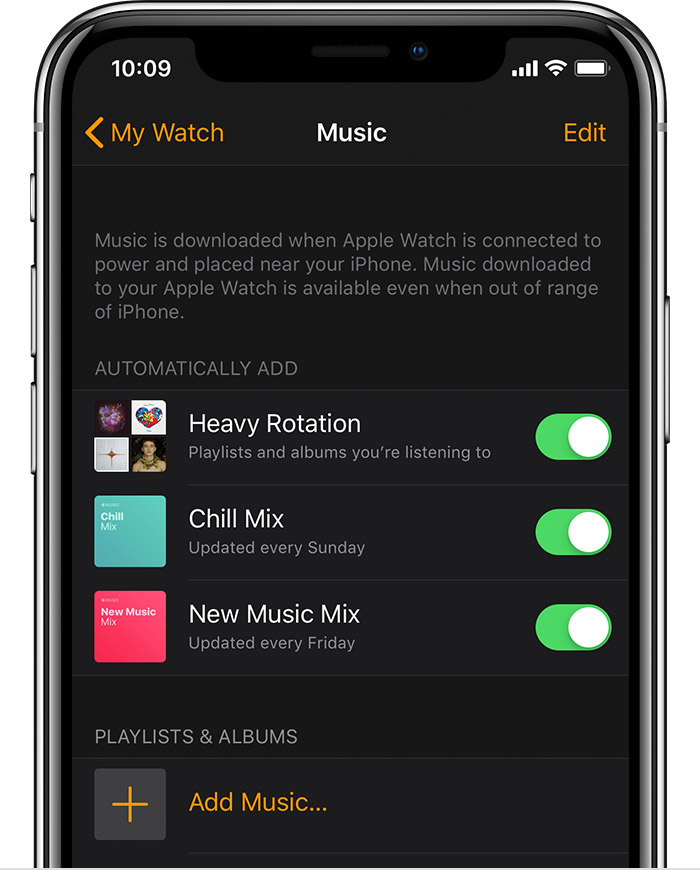
Now you have synced the Spotify songs to Apple Watch, you can play the music on your Apple Watch anywhere without your iPhone.
Read More:
- Spotify VS. Apple Music
- Best Spotify to MP3 Converter
- Top 3 Online Spotify Converter/Downloader
- Download Spotify playlists with Spotify Free
- Spotify playlist Converter
- Remove DRM from Spotify music
- Move Spotify playlists to Google Play Music
- Listen to Spotify music on MP3 player
- Use Spotify Free abroad for more than 14 Days
- Sync Spotify music to your iPod
- Listen to Spotify on airplane mode without premium
- Simple ways to listen to Spotify offline for free
- How to download music from Spotify
- Export Spotify playlists to iTunes
- How to download Spotify songs without Premium
- How to download Spotify playlists to MP3
- How to download Spotify Music with Spotify Free
- How can I download music from Spotify to MP3
- How to convert Spotify to MP3
- 2018 Top 3 Spotify downloader
- Import Spotify songs to another music player
- Listen to Spotify in a car from a USB Flash Drive
- Enjoy Spotify music on iPod
- Enjoy Spotify music on MP3 player
- Transfer Spotify music to Google Play Music
- 5 Free Spotify downloader
- Play Spotify music with other music players
- How to play Spotify on Sonos
- How to extract MP3 files from Spotify
- How to play Spotify music on Android Wear
- How to play Spotify music on Apple Watch
- How to play Spotify music on Windows Phone
- How to get Spotify premium free?

