How to transfer Spotify music to Google Play Music?
For playing music on Android, Google Play Music is really unmatched. You can play all your local music, stream music from Google, stream podcasts, and a lot more. You can upload your music either through your desktop Chrome browser using the Play Music extension or you can use Google’s Music Manager on your desktop. You can upload up to 50,000 of your own songs, and then you’ll be able to stream them or download them to any of your devices.
However, Spotify songs can’t be transferred to Google Play Music since they are DRM protected and can only be played with Spotify app. To merge all your songs together and play them with one app, you need to remove Spotify DRM. Here we will introduce you this Spotify DRM removal tool -
Boilsoft Spotify Music Converter
, which helps you easily remove Spotify DRM and download Spotify music as mp3, m4a, wav and flac.
It preserves 100% original quality and ID3 tags of Spotify songs. It also allows users to customize output music quality.
Tutorial: How to remove Spotify DRM and transfer Spotify music to Google Play Music?
Step 1 Run Boilsoft Spotify Music Converter
Download, install and run Boilsoft Spotify Music Converter on your Mac or Windows.
![]()
![]()
We will take Mac version as example. The interface is shown as below:
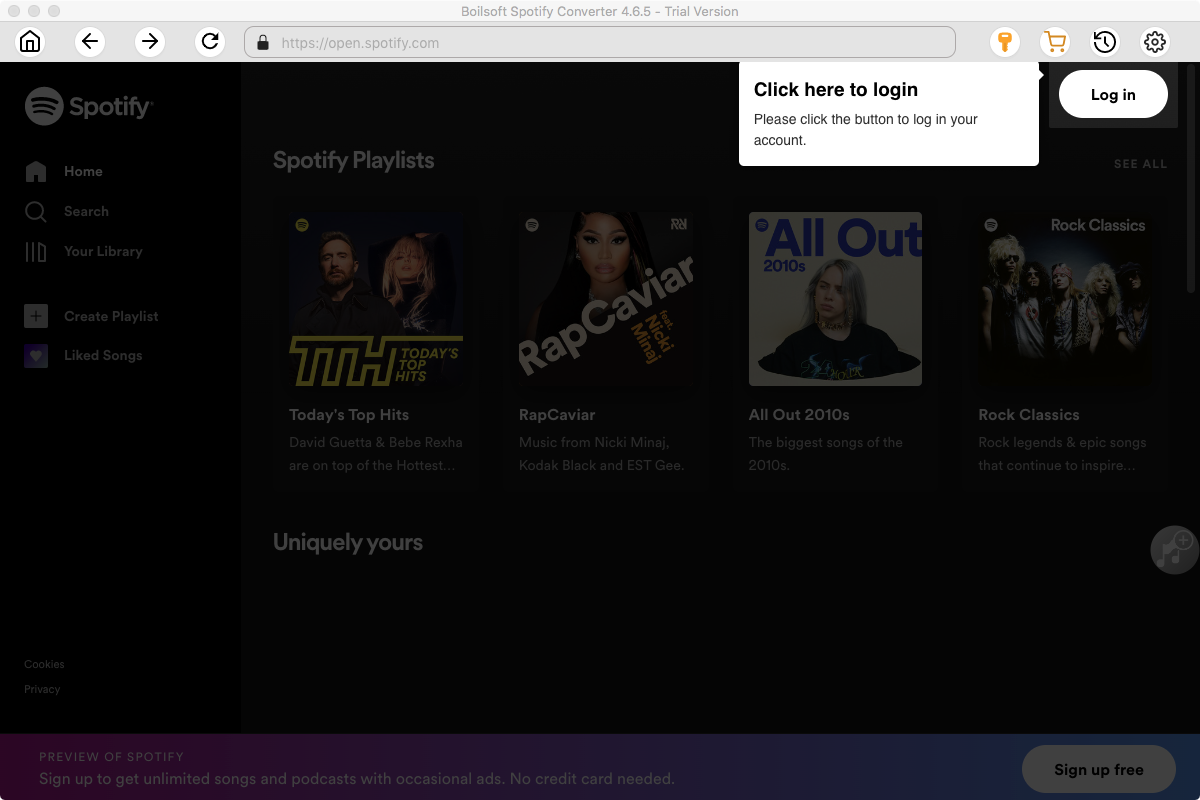
Step 2 Add Spotify songs, albums, playlists or artists
Drag and drop songs, albums, playlists or artists to the interface directly from Spotify App. Or click Add Files icon and copy&paste the link of the song, album, playlist or artist to the bottom area.
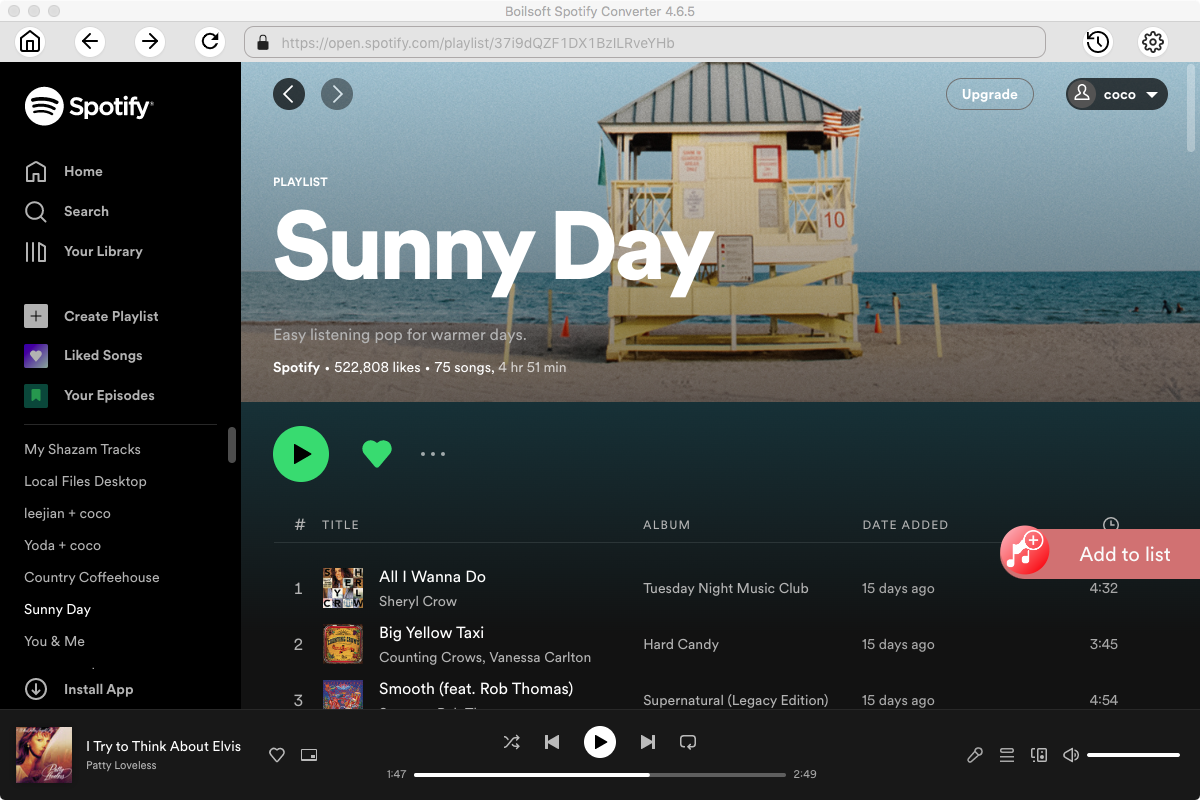
Boilsoft Spotify Music Converter will automatically load all songs contained in the album or playlist.

Step 3 Start to convert Spotify music
Click Convert icon to start converting Spotify music to mp3. If you want to change output format(M4A, WAV or FLAC), click Option button. You can also set music quality by changing bitrate and samplerate.
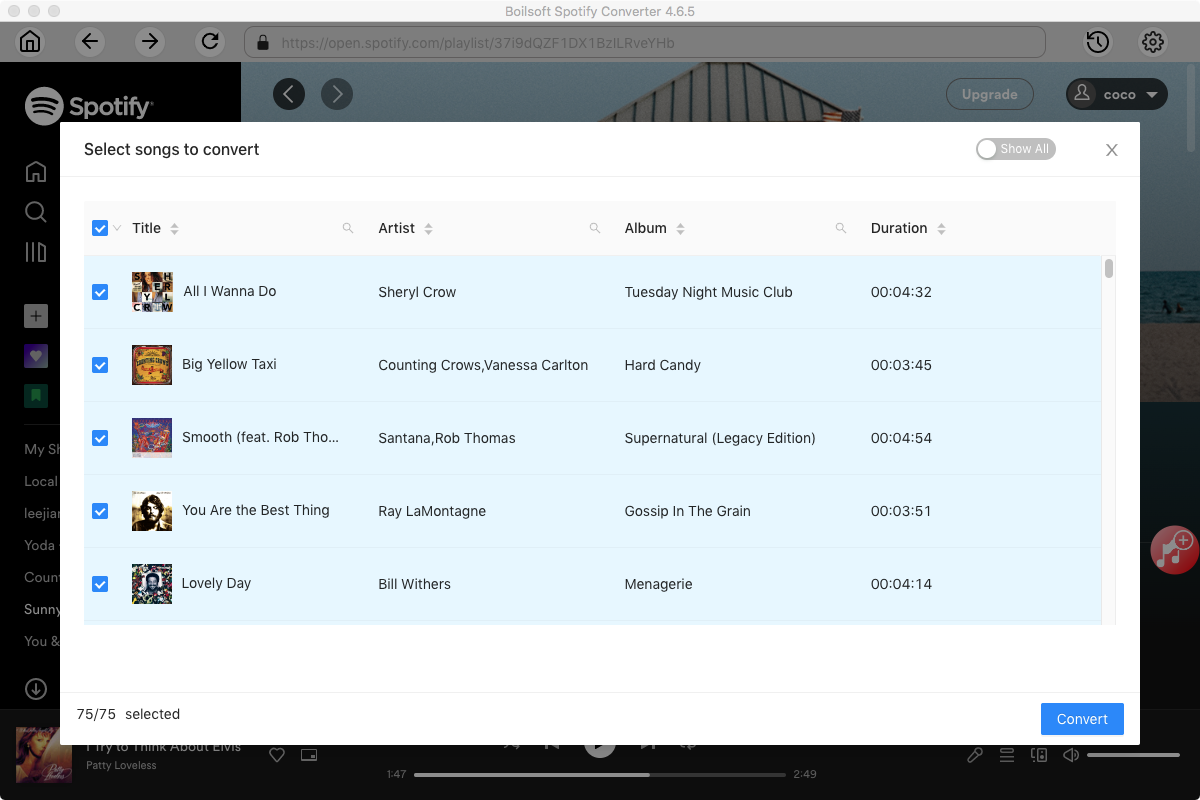
After conversion, you will get the drm-free Spotify songs in mp3 format. Now you can upload them to Google Play Music with
Google Play Music for Chrome
or
Music Manager
.
Read More:
- Spotify VS. Apple Music
- Best Spotify to MP3 Converter
- Download Spotify playlists with Spotify Free
- Spotify playlist Converter
- Remove DRM from Spotify music
- Move Spotify playlists to Google Play Music
- Listen to Spotify music on MP3 player
- Use Spotify Free abroad for more than 14 Days
- Sync Spotify music to your iPod
- Listen to Spotify on airplane mode without premium
- Simple ways to listen to Spotify offline for free
- How to download music from Spotify
- Export Spotify playlists to iTunes
- How to download Spotify songs without Premium
- How to download Spotify playlists to MP3
- How to download Spotify Music with Spotify Free
- How can I download music from Spotify to MP3
- How to convert Spotify to MP3
- 2018 Top 3 Spotify downloader
- Import Spotify songs to another music player
- Listen to Spotify in a car from a USB Flash Drive
- Enjoy Spotify music on iPod
- Enjoy Spotify music on MP3 player
- Transfer Spotify music to Google Play Music
- 5 Free Spotify downloader
- Play Spotify music with other music players
- Spotify playlist downloader
- How to play Spotify on Sonos
- How to extract MP3 files from Spotify
- How to convert Spotify to flac?
- How to make ringtones with Spotify songs?

