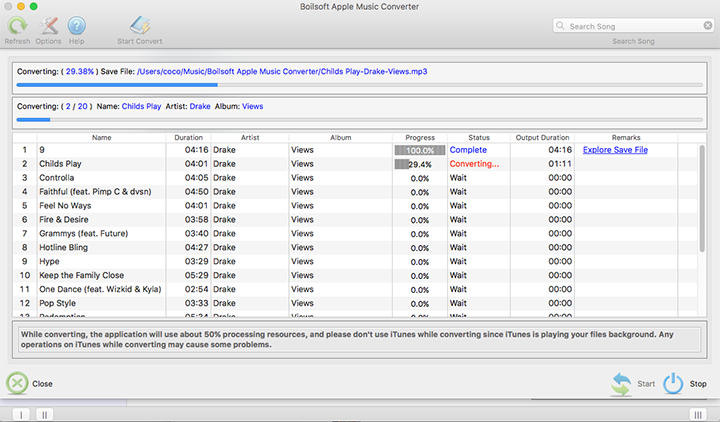How to play Audible audiobooks on MP3 player?
Audible provides over 200,000 audiobooks, and it has become the first choice for most users to buy audiobook online. MP3 player is also popular among users since it is smaller and easier to use. In addition, it is good for people who like to listen to music while they are exercise. However, you will find you can not transfer Audible audiobooks to MP3 player when you simply copy and paste the AA/AAX files. Actually, some MP3 players are compatible with Audible. You can find the official way to download Audible audiobooks to Audible compatible MP3 players from its website. What about other MP3 players? Is it possible to play the Audible audiobooks on any MP3 players? Of course. This article will introduce how to listen to Audible audiobooks on any MP3 players.
Part 1. Transfer Audible audiobooks to MP3 players with Audible Manager
To transfer your audiobooks to an Audible compatible device (i.e., MP3 Players, Garmins, SanDisks) you will need to install Audible Manager. Next, plug the device into your computer and follow these steps.
Step 1. Open Audible Manager. Click Device > Add New Device. You will now see a complete list of all AudibleReady devices.
Step 2. Select your device from the list provided. Click OK. You will receive a message indicating that Audible Manager must be closed to install the component files. Click OK to close the program.
Step 3. Audible Manager will now install a plug-in for the device you selected. Once completed, please re-open Audible Manager. Your device will appear under the Mobile Devices section located in the bottom left corner.
Step 4. Right-click on your device. Select Activate. You will then be prompted to enter the email address or username you use for Audible and your password.
Step 5. Make sure your device is still selected in the bottom left corner. Select the Audible audiobook you would like to transfer. Click Add to Device in the upper right corner.
You will see a progress bar letting you know the transfer status. Once completed, your Audible content will be transferred to your Audible compatible device.
It is easy to manage, but it only works on Windows computer, and it is not compatible with some types of MP3 players. Then you can use the following method to transfer Audible audiobooks to any MP3 players.
Audiobooks you purchased from Audible are AA/AAX files with DRM protection. To transfer Audible audiobooks, you need to remove DRM first, then convert them to MP3 formats. What you need is Boilsoft Apple Music Converter, which can convert not only Apple Music, but also all music that can be played in iTunes, including iTunes M4A/M4B, Audible AA/AAX audiobooks and iTunes M4P music. It's worth to mention that Boilsoft Apple Music Converter can convert Audible audiobooks in nearly 30x faster speed with lossless quality. You will learn how to remove DRM from Audible audiobooks by Boilsoft Apple Music Converter from the following tutorial.
Part 2. Convert Audible audiobooks to MP3 format with Boilsoft Apple Music Converter
Step 1. Add Audible audiobooks to iTunes library and launch Boilsoft Apple Music Converter
Add your purchased Audible audiobooks to iTunes library first. Download and install Boilsoft Apple Music Converter on your computer. After installation, run Boilsoft Apple Music Converter, then iTunes will be launched automatically.
![]()
![]()
Step 2. Select audiobooks
All Audible audiobooks in your iTunes audiobooks library are shown on the right side of the main interface. Select audiobooks that you want to convert by clicking the checkbox in front of each audiobook. You can select multiple audiobooks at once.
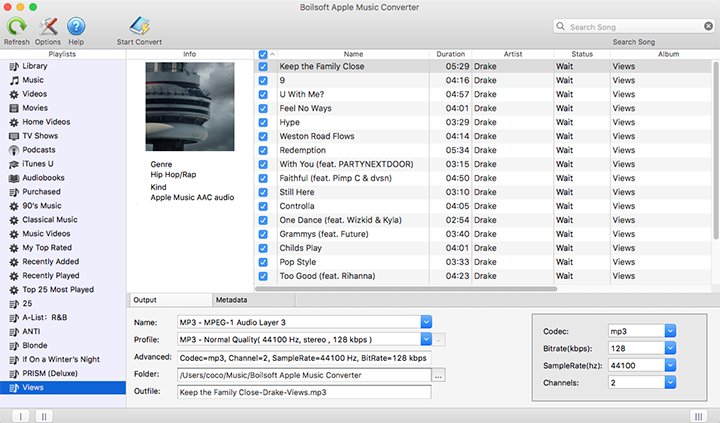
Step 3. Customize the output settings
After choosing audiobooks, you can change the output format, name, folder and other information at the bottom of the interface. Click the Options button, you can also customize Codec, Bitrate, SampleRate and Channels as you like. What’s more, you can change the conversion speed, select automatically start conversion when you press “Convert” button or set a custom format for output filename. If you select to save metadata and chapters, then the audiobook will be fully tagged and divided at the chapter points. Since we want to play Audible audiobooks on mp3 player, we should choose MP3 as the output format.
Step 4. Start conversion
Click the Convert button at the top of the main interface to start converting Audible audiobooks to MP3. After the conversion, you will find all converted audiobooks on the output folder. Connect your computer and MP3 player via USB. Then copy and paste all converted audiobooks to your MP3 player.