Home > Boilsoft Audio Converter > Formats > WV to WAV
Boilsoft WV to WAV Converter tutorial
WAV is a small and powerful boy in the area of multimedia. Shall we convert WV to WAV?
Glossary
WavPack (WV) allows users to compress (and restore) all PCM audio formats including 8, 16, and 24-bit ints; 32-bit floats; mono, stereo, and multichannel; sampling rates from 6 to 192 kHz. Like other lossless compression schemes the data reduction varies with the source, but it is generally between 25 % and 50 % for typical popular music and somewhat better than that for classical music and other sources with greater dynamic range.
WAVE or WAV , short for Waveform Audio File Format,(also, but rarely, named, Audio for Windows) is a Microsoft and IBM audio file format standard for storing an audio bitstream on PCs. It is an application of the RIFF bitstream format method for storing data in “chunks”, and thus is also close to the 8SVX and the AIFF format used on Amiga and Macintosh computers, respectively. It is the main format used on Windows systems for raw and typically uncompressed audio. The usual bitstream encoding is the Linear Pulse Code Modulation (LPCM) format.
How to convert?
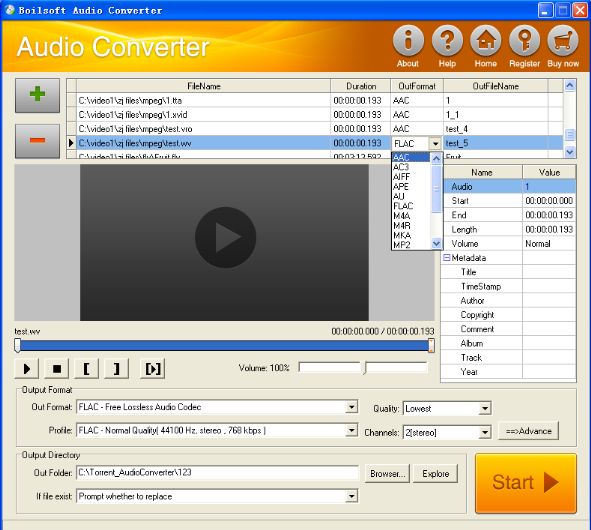
Step 1 Add video or audio formats
Press Add to add the WV you want to convert, then select WAV as the output format.
Step 2 Edit the file (Optional)
Press
![]() to play the files and the timer will start to work. Press
to play the files and the timer will start to work. Press
![]() to stop.
to stop.
This feature is designed for you to measure your favorite segment.
When you want to designate the segment, you can press
![]() to set starting time and
to set starting time and
![]() ending time.
ending time.
Press
![]() to listen to the selected segment.
to listen to the selected segment.
Step 3 Customize the audio (Optional)
As can be seen from the diagram, the panel allows you to set the expected volume and output format of the audio, and to customize the sample rate, Bit rate and channels the audio will contain.
Press
![]() to listen to the audio.
to listen to the audio.
Step 4 Customize the metadata information (Optional)
We can see from the picture that the metadata information of the output audio, such as title, author, copyright, comment, album, track, can be customized merely by typing in what you want to display.
Step 5 Get your cool melody
When all settings are completed, just press Start Button to gain your favorite WAV from your output directory soon.

