Home > Boilsoft Audio Converter > Formats > WMV to MP2
Boilsoft WMV to MP2 Converter tutorial
MP2 has been our faithful friend in the field of media, shall we convert WMV to MP2?
Glossary
Windows Media Video (WMV) is a compressed video compression format for several proprietary codecs developed by Microsoft. The original video format, known as WMV, was originally designed for Internet streaming applications, as a competitor to RealVideo. The other formats, such as WMV Screen and WMV Image, cater for specialized content. Through standardization from the Society of Motion Picture and Television Engineers (SMPTE), WMV 9 has gained adoption for physical-delivery formats such as HD DVD and Blu-ray Disc.
MPEG-1 Audio Layer II or MPEG-2 Audio Layer II ( MP2 , sometimes incorrectly called Musicam or MUSICAM) is a lossy audio compression format defined by ISO/IEC 11172-3 alongside MPEG-1 Audio Layer I and MPEG-1 Audio Layer III (MP3). While MP3 is much more popular for PC and internet applications, MP2 remains a dominant standard for audio broadcasting.
How to convert?
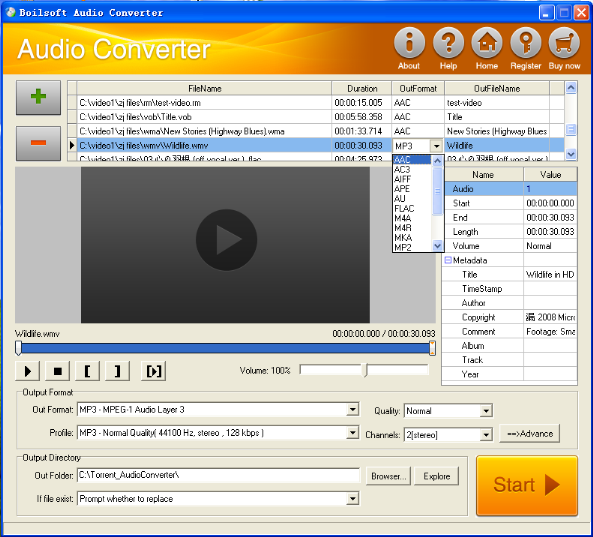
Step 1 Add video or audio formats
Press Add to add the WMV you want to convert, then select MP2 as the output format.
Step 2 Edit the file (Optional)
Press
![]() to play the files and the timer will start to work. Press
to play the files and the timer will start to work. Press
![]() to stop.
to stop.
This feature is designed for you to measure your favorite segment.
When you want to designate the segment, you can press
![]() to set starting time and
to set starting time and
![]() ending time.
ending time.
Press
![]() to listen to the selected segment.
to listen to the selected segment.
Step 3 Customize the audio (Optional)
As can be seen from the diagram, the panel allows you to set the expected volume and output format of the audio, and to customize the sample rate, Bit rate and channels the audio will contain.
Press
![]() to listen to the audio.
to listen to the audio.
Step 4 Customize the metadata information (Optional)
We can see from the picture that the metadata information of the output audio, such as title, author, copyright, comment, album, track, can be customized merely by typing in what you want to display.
Step 5 Get your cool melody
When all settings are completed, just press Start Button to gain your favorite MP2 from your output directory soon.

