Boilsoft Audio Converter Tutorial
Step by Step Tutorial
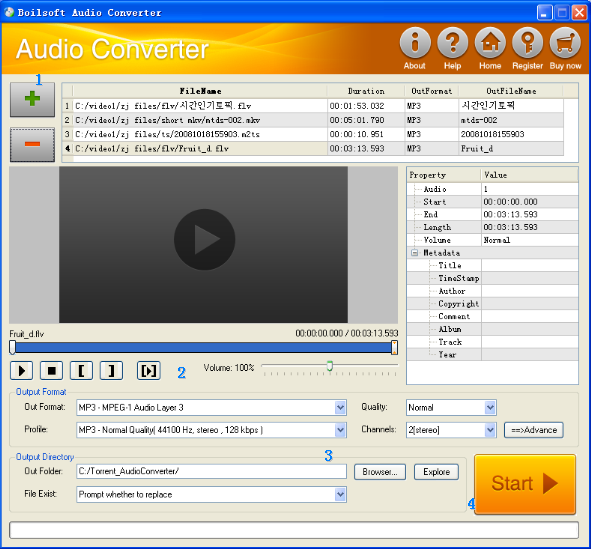
Step 1 Add video or audio formats
Press
![]() to add the files you want to convert, clicking
to add the files you want to convert, clicking
![]() to remove them.
to remove them.
Supported formats includes 3GP, AAC, AC3, AIF, ALAC, AOB, APE, ARM, AU, CD Audio, DIRAC, EVO,WV,IVF, M4A, MOV, MP3, MPA, NUV, MPC , TTA, TS, WAV, PVA, RA, Real Media, SD2, SHN, MKV, DivX, DVR, FLAC, FLIC, FLV, GIF, MKA, MP4, MPEG, OFR, OGG, OGM, SND, TIVO, Video CD, VOB, VRO , Windows Media, WMA, WMV.
Output formats can be AAC, AC3, AIFF, APE, AU, FLAC, M4A, MKA, MP2, MP3, OGG, WAV, WMA, and etc.
Step 2 Edit the file(Optional)
Press
![]() to play the video or audio files and the timer will start to work. Press
to play the video or audio files and the timer will start to work. Press
![]() to stop.
to stop.
This feature is designed for you to measure your favorite segment.
When you want to designate the segment, you can press
![]() to set starting time and
to set starting time and
![]() ending time.
ending time.
Press
![]() to listen to the selected segment.
to listen to the selected segment.
Step 3 Customize the audio (Optional)
- As can be seen from the diagram, the panel allows you to set the expected volume and output format of the audio, and to customize the sample rate, Bit rate and channels the audio will contain.
-
Press
 to listen to the audio.
to listen to the audio.
Step 4 Customize the metadata information (Optional)
We can see from the picture that the metadata information of the output audio, such as title, author, comment, album, track, can be customized merely by typing in what you want to display!
Step 5 Get your cool melody
When all settings are completed, just press Start Button to gain your favorite audio from your output directory soon.

