Home > Boilsoft Audio Converter > Formats > OFR to AIFF
Boilsoft OFR to AIFF Converter tutorial
OFR to AIFF Converter may be your best partner that help you complete the conversion of OFR to AIFF.
Glossary:
OptimFROG(OFR) is a free lossless audio codec, known by its very high compression ratios. OptimFROG is developed by Florin Ghido. OptimFROG usually obtains the best lossless audio compression ratios on comparisons against other lossless encoders (practically a tie with the current champion LA). It has Windows and Linux versions, fully-featured input plug-ins for the foobar2000, Winamp2, Winamp3, dBpowerAMP, XMPlay and XMMS audio players (with bitstream error resilience, ID3v1.1 and APEv2 read tagging support), optimal support for all integer PCM WAV formats up to 32 bits and an extensible streamable (error tolerant) compressed format.
Audio Interchange File Format (AIFF) is an audio file format standard used for storing sound data for personal computers and other electronic audio devices. The format was co-developed by Apple Computer in 1988 based on Electronic Arts' Interchange File Format (IFF, widely used on Amiga systems) and is most commonly used on Apple Macintosh computer systems.
How to convert?
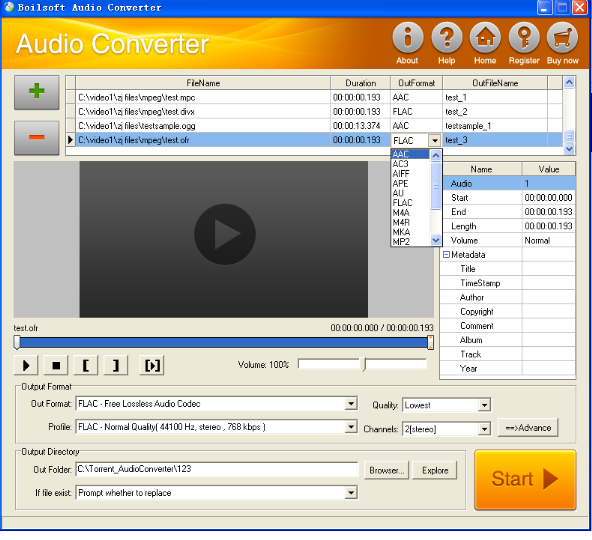
Step 1 Add video or audio formats
Press Add to add the OFR you want to convert, then select AIFF as the output format.
Step 2 Edit the file (Optional)
Press
![]() to play the files and the timer will start to work. Press
to play the files and the timer will start to work. Press
![]() to stop.
to stop.
This feature is designed for you to measure your favorite segment.
When you want to designate the segment, you can press
![]() to set starting time and
to set starting time and
![]() ending time.
ending time.
Press
![]() to listen to the selected segment.
to listen to the selected segment.
Step 3 Customize the audio (Optional)
As can be seen from the diagram, the panel allows you to set the expected volume and output format of the audio, and to customize the sample rate, Bit rate and channels the audio will contain.
Press
![]() to listen to the audio.
to listen to the audio.
Step 4 Customize the metadata information (Optional)
We can see from the picture that the metadata information of the output audio, such as title, author, copyright, comment, album, track, can be customized merely by typing in what you want to display.
Step 5 Get your cool melody
When all settings are completed, just press Start Button to gain your favorite AIFF from your output directory soon.

