Boilsoft ALAC to OGG Converter tutorial
OGG, an open-source format, has been advancing towards new areas of victory with the help of numerous unnamed developers and fans. Time to use our ALAC to OGG Converter to convert ALAC files to OGG format.
Glossary:
Apple Lossless (also known as Apple Lossless Encoder, ALE, or Apple Lossless Audio Codec, ALAC) is an audio codec developed by Apple Inc. for lossless data compression of digital music.Apple Lossless data is stored within an MP4 container with the filename extension .m4a. It is not a variant of AAC (which is a lossy format), but a distinct lossless format that uses linear prediction similar to other lossless codecs such as FLAC and Shorten.All current iPod players can play Apple Lossless-encoded files. It does not use any digital rights management (DRM) scheme, but by the nature of the container, it is thought that DRM could be applied to ALAC much the same way it can with other files in QuickTime containers.
Ogg is a free, open standard container format maintained by the Xiph.Org Foundation. The creators of the Ogg format claim that it is unrestricted by software patents and is designed to provide for efficient streaming and manipulation of high quality digital multimedia.
The Ogg container format can multiplex a number of independent streams for audio, video, text (such as subtitles), and metadata.
How to convert?
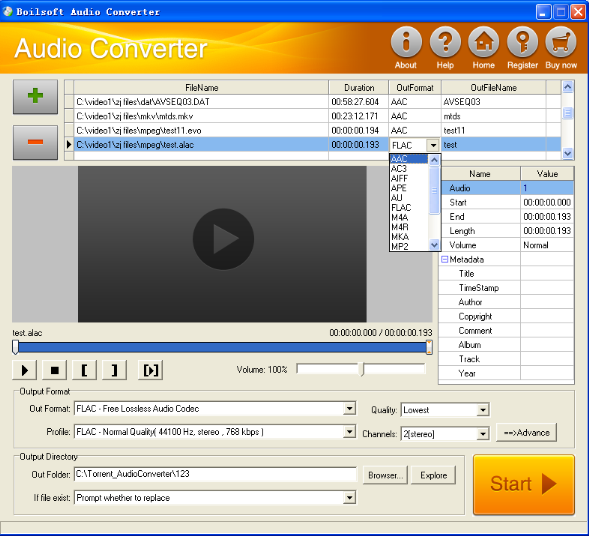
Step 1 Add video or audio formats
Press Add to add the ALAC files you want to convert, then select OGG as the output format.
Step 2 Edit the file(Optional)
Press
![]() to play the files and the timer will start to work. Press
to play the files and the timer will start to work. Press
![]() to stop.
to stop.
This feature is designed for you to measure your favorite segment.
When you want to designate the segment, you can press
![]() to set starting time and
to set starting time and
![]() ending time.
ending time.
Press
![]() to listen to the selected segment.
to listen to the selected segment.
Step 3 Customize the audio (Optional)
As can be seen from the diagram, the panel allows you to set the expected volume and output format of the audio, and to customize the sample rate, Bit rate and channels the audio will contain.
Press
![]() to listen to the audio.
to listen to the audio.
Step 4 Customize the metadata information (Optional)
We can see from the picture that the metadata information of the output audio, such as title, author, copyright, comment, album, track, can be customized merely by typing in what you want to display
Step 5 Get your cool melody
When all settings are completed, just press Start Button to gain your favorite OGG from your output directory soon.

