Cast iTunes movies and TV shows to Chromecast
Chromecast can stream almost any media content from the Chrome browser on our computer to HDTV big screen. Comparing with other tools, it is cheaper and easier to stream content from your computer or phone to your HDTV. But you may find
you are not able to cast iTunes DRM protected movies or iTunes TV shows to Chromecast
. You may buy many iTunes movies and TV shows just because its high quality. What’s a pity if you can’t watch you purchased/rented movies or TV shows with Chromecast on your HDTV. In the following article, we will guide you to solve this problem step by step.
iTunes movies and TV shows you purchased from iTunes store are in M4V format with DRM protection. DRM protection prevents you from transferring iTunes movies or TV shows to non-app devices. If you want to stream
iTunes movies and TV shows with Chromecast
, you need the help of
Boilsoft DRM Media Converter
. It is a fantastic DRM remover to deal with this problem. It can
strip DRM from iTunes videos
and
convert iTunes M4V videos to unprotected MP4 videos
without quality loss on both Windows and Mac. What’s more, it will keep all AC3 Dolby 5.1 Audio, AD, Audio Tracks, Subtitles and Closed Captions on output videos. Just download this powerful converter and try it!
Tutorial: How to cast iTunes movies and TV shows to Chromecast?
Step 1 Import iTunes videos into Boilsoft DRM Media Converter
Download, install and run Boilsoft iTunes DRM Media Converter on your Mac/PC. Click the Add Files button to show the iTunes library. Then click the name of the movie, it will be added to the conversion list.
![]()
![]()
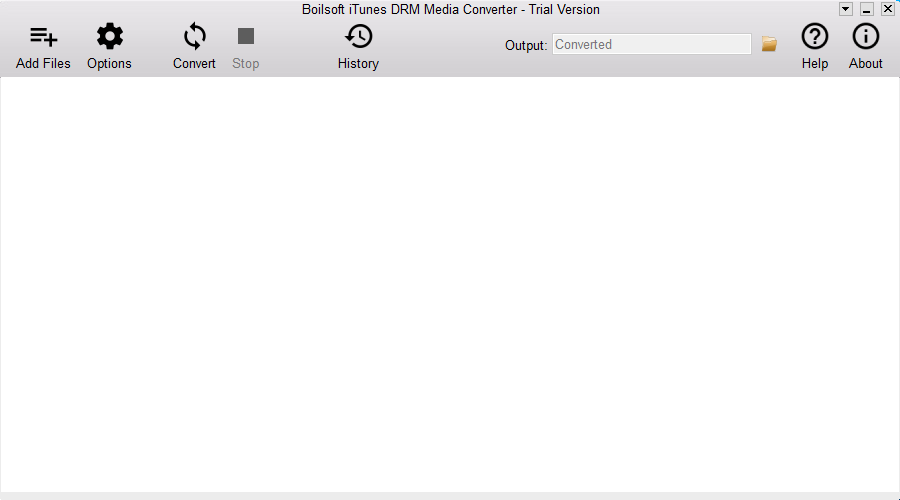
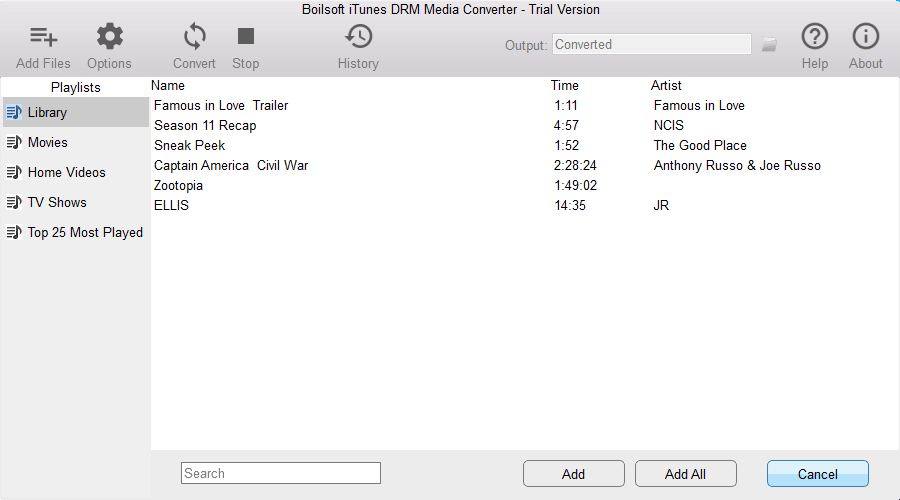
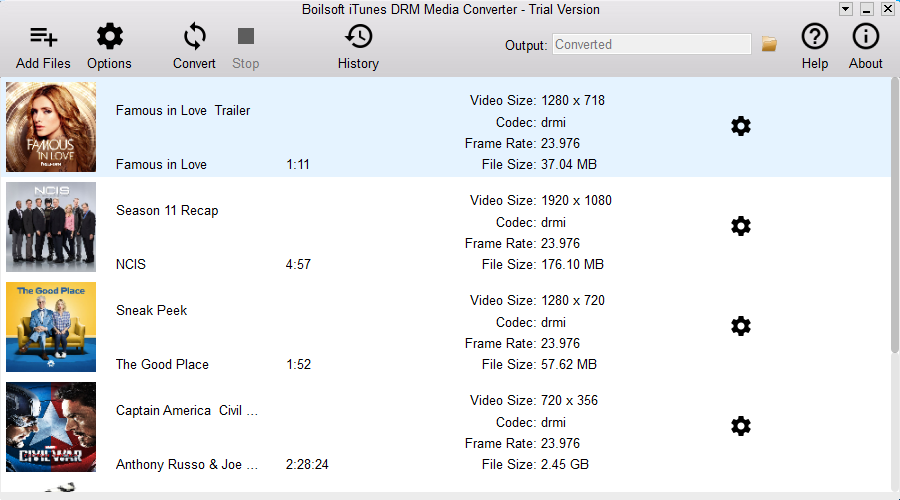
Step 2 Begin to removing DRM from iTunes videos
After choosing movies you want to convert, click the Convert button to start the conversion. Then the status of the conversion will appear. It will convert all videos at 30x speed so you won’t waste time to wait it.
a) If you have purchased a license, click Register and copy&paste the license code you received.
b) If you want to continue using the trial version, click Try. To purchase a license, click Buy Now.
c) The free trial version allows you to convert each movie/TV show for 5 minutes. To remove this limitation, please click below Buynow button to purchase a license code.
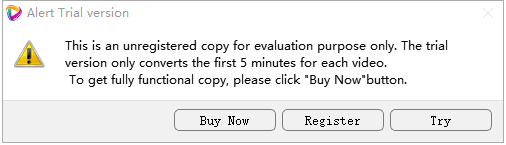
![]()
![]()
It will convert iTunes movies to DRM-free videos at a 30 faster speed.
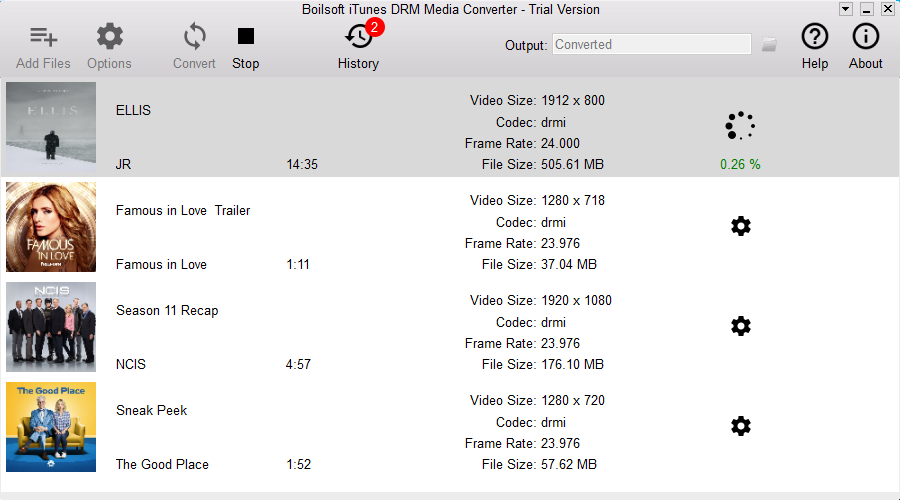
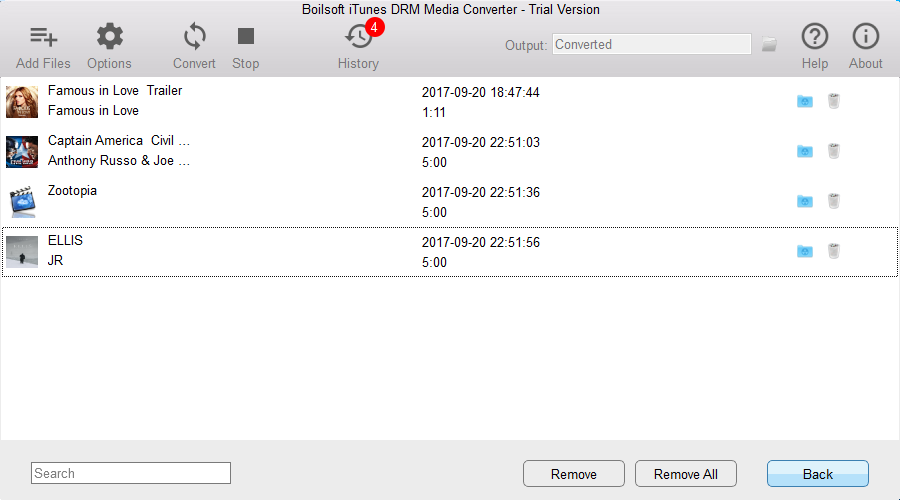
Step 3 Cast converted videos to Chromecast
When the conversion is done, click the History button on the top of the main interface, you will see all converted 1080P HD videos with original quality.
To stream output videos with Chromecast to HDTV, there are two easy ways. You should plug Chromecast into your TV’s HDMI port and keep your computer and Chromecast on the same WiFi network. First, install Google Cast extension from Chrome store, drag-and-drop a converted video into the Chrome browser window and Chrome can play it. Click the Google Cast extension icon, then select your Chromecast. Once the converted video is played in Chrome browser, you can watch it on TV through Chromecast.
You could also play the converted videos on VLC or other media players. Click the Google Cast icon in Chrome, click the down icon next to your Chromecast, and select “Cast Entire Desktop”, then it’ll stream to your Chromecast. It is really simply and convenient.
Tip: Output movies will keep all original AC3 Dolby 5.1 Audio, AD, Audio Tracks, Subtitles and Closed Captions by default. You can click the gear icon to uncheck unwanted ones.
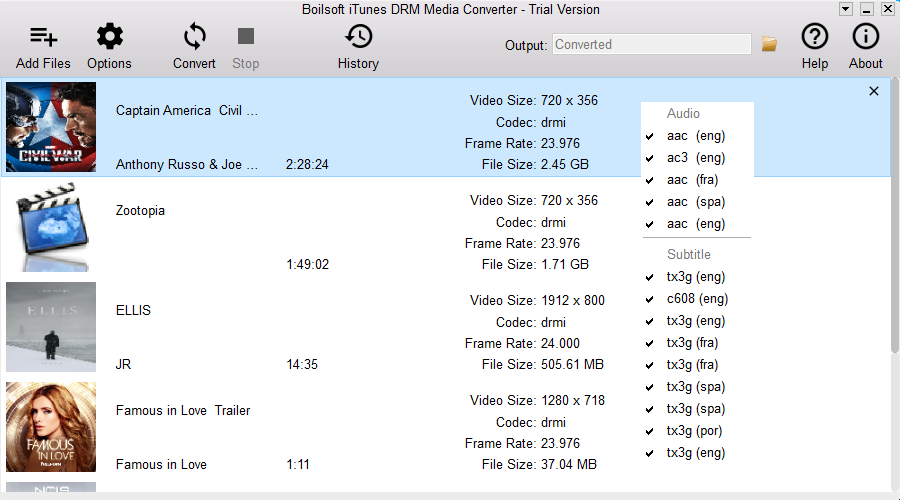
If you have added unwanted videos, select it and click the X icon on the top right corner to delete it. Output DRM-free MP4 video will be saved to C:\Users\Administrator\Videos\Boilsoft iTunes DRM Media Converter\Converted. Click the folder icon on the top right corner of the interface or click Options button to change the output directory if you like.

