Boilsoft EVO to AC3 Converter tutorial
Whenever you want to convert EVO to AC3, our smart EVO to AC3 Converter is your best choice.
Glossary:
An EVO file (Enhanced VOB) is a container format contained in HD DVD video media. It contains the actual video, audio, subtitle and menu contents in stream form. It is an extension to VOB, which is an extension to MPEG program stream. The extensions are in the form of private stream data and their interpretation.EVO files can contain video encoded in H.264/MPEG-4 AVC, VC-1, or MPEG-2 and audio encoded in AC-3, E-AC-3, Dolby TrueHD, DTS, DTS-HD, PCM, and MPEG-2.
Dolby Digital AC-3 is the common version containing up to six discrete channels of sound. The most elaborate mode in common usage involves five channels for normal-range speakers (20 Hz – 20,000 Hz) (right front, center, left front, rear right, rear left) and one channel (20 Hz – 120 Hz allotted audio) for the subwoofer driven low-frequency effects. Mono and stereo modes are also supported. AC-3 supports audio sample-rates up to 48 kHz. Batman Returns was the first film to use Dolby Digital technology when it premiered in theaters in Summer 1992. The Laserdisc version of Clear and Present Danger featured the first Home theater Dolby Digital mix in 1995.
How to convert?
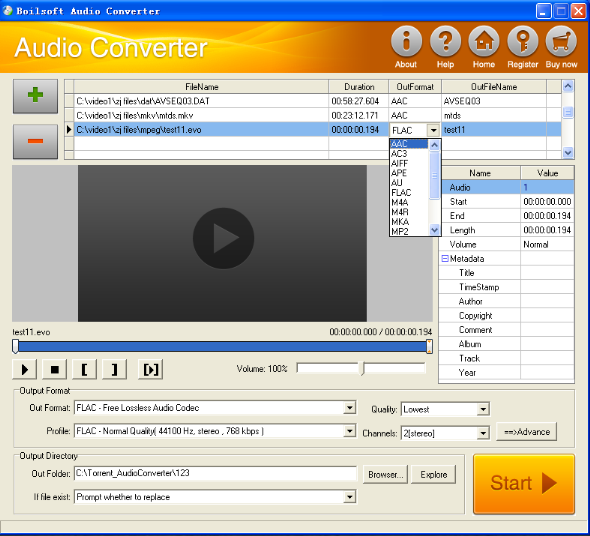
Step 1 Add video or audio formats
Press Add to add the EVO you want to convert, then select ac3 as the output format.
Step 2 Edit the file (Optional)
Press
![]() to play the files and the timer will start to work. Press
to play the files and the timer will start to work. Press
![]() to stop.
to stop.
This feature is designed for you to measure your favorite segment.
When you want to designate the segment, you can press
![]() to set starting time and
to set starting time and
![]() ending time.
ending time.
Press
![]() to listen to the selected segment.
to listen to the selected segment.
Step 3 Customize the audio (Optional)
As can be seen from the diagram, the panel allows you to set the expected volume and output format of the audio, and to customize the sample rate, Bit rate and channels the audio will contain.
Press
![]() to listen to the audio.
to listen to the audio.
Step 4 Get your cool melody
When all settings are completed, just press Start Button to gain your favorite ac3 from your output directory soon.

