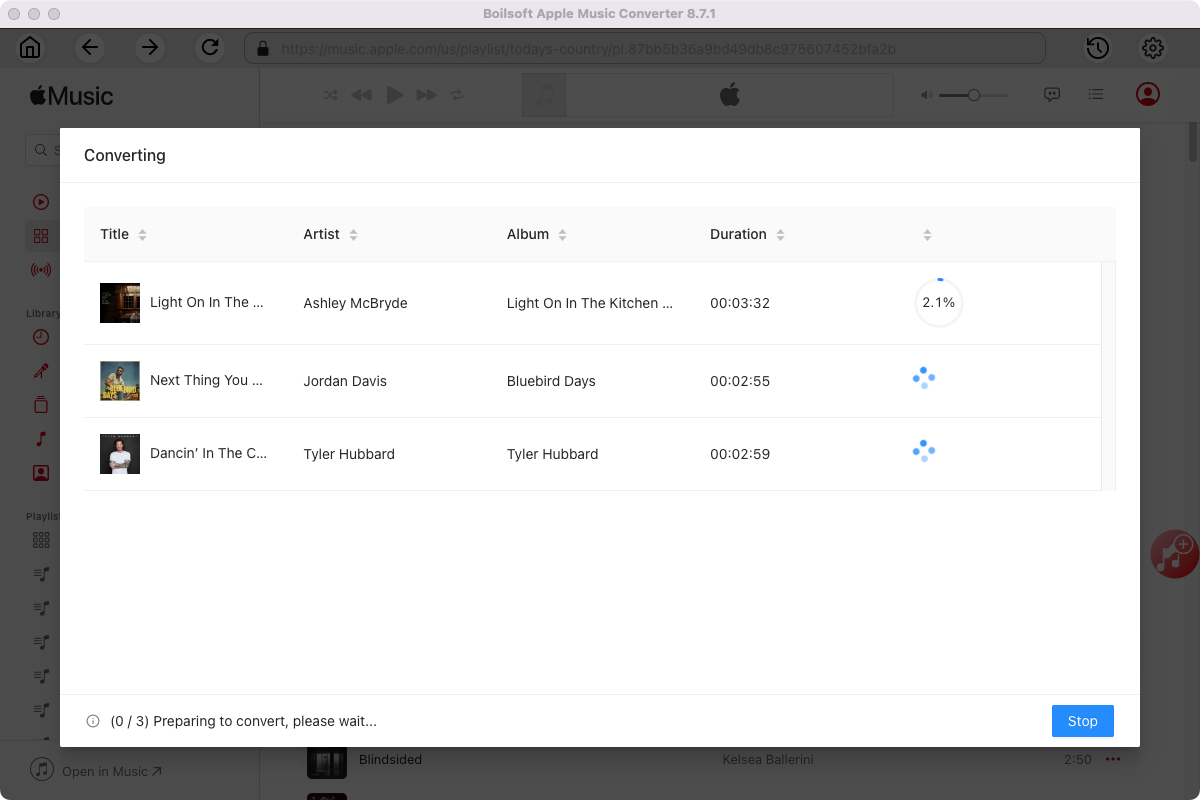Upload Apple Music songs to Google Play Music
If you want to enjoy Apple Music songs on your Android phone but don't want to install Apple Music app since you have installed Google Play Music app, you can upload the Apple Music songs to Google Play Music. It's also a prefect solution to enjoy Apple Music songs on Android tablet because currently there is no Apple Music app for Android tablet. Google Play Music allows you to add up to 50,000 songs for free. Once you've added your music, you can listen to it through the Google Play Music app on your Android and iOS devices or on the web.
Google Play Music supported file types
Before
uploading, you may have a look at Google Play Music supported file types. You can see that it says some .m4p files can't be uploaded. Unfortunately, Apple Music songs you downloaded have .m4p extension. To upload Apple Music songs to Google Play Music smoothly, you need to convert DRM protected AAC(.m4p) to MP3 first.
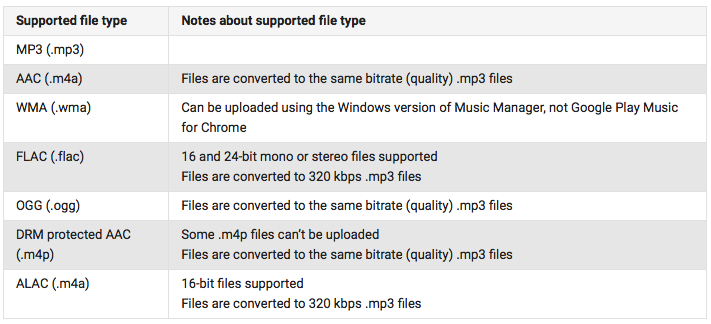
How to convert Apple Music AAC audio file(.m4p) to MP3 and upload to Google Play Music
Apple Music songs are DRM protected and with .m4p extension. To remove DRM and convert M4P to MP3, you need professional DRM audio converter -
Boilsoft Apple Music Converter for Mac
(
Windows
). Boilsoft Apple Music Converter is designed to
remove DRM from Apple Music M4P songs and convert M4P to MP3.
It also allows you to remove DRM from iTunes M4P songs, M4B/M4P audiobooks and Audible AA/AAX audiobooks.
Step 1 Run Boilsoft Apple Music Converter
Download, install and run Boilsoft Apple Music Converter on your Mac or Windows. The interface is shown as below.
Boilsoft Apple Music Converter for Mac
Boilsoft Apple Music Converter for Windows
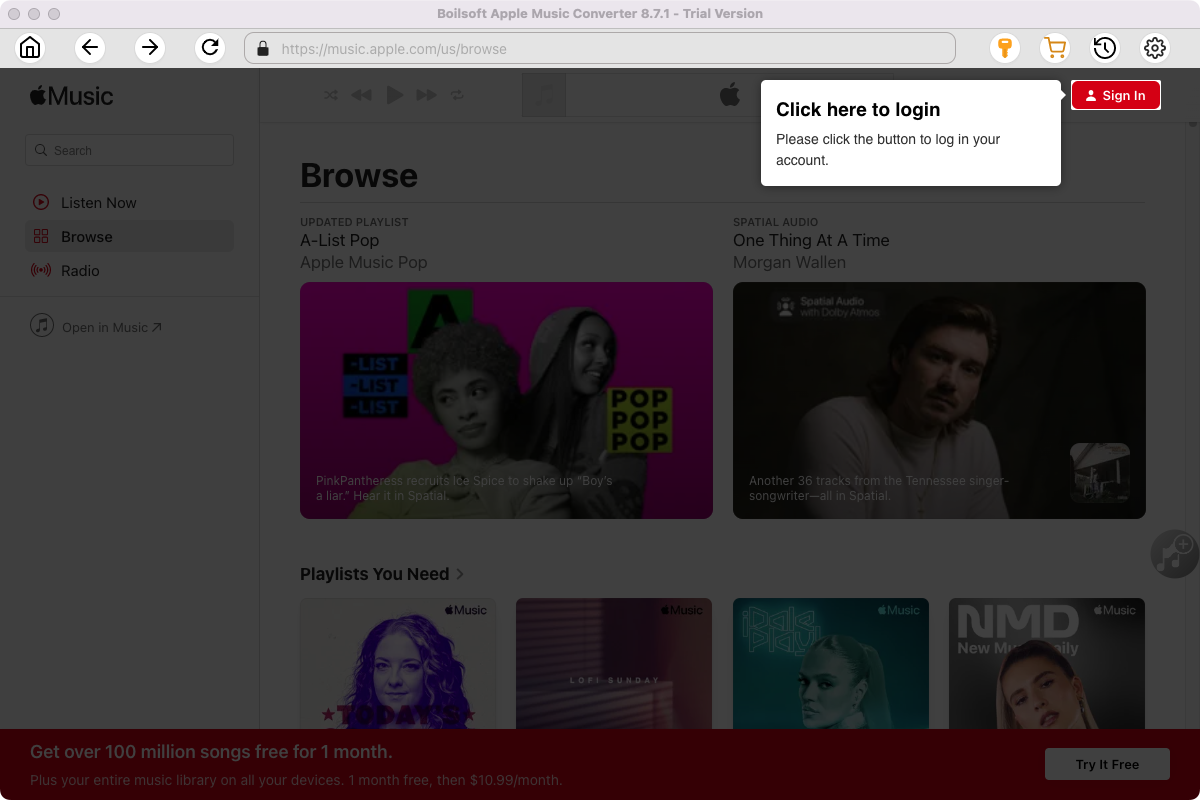
Click the key icon on the top right corner to register the tool if you have purchased the license. If not, go ahead with the free trial version.
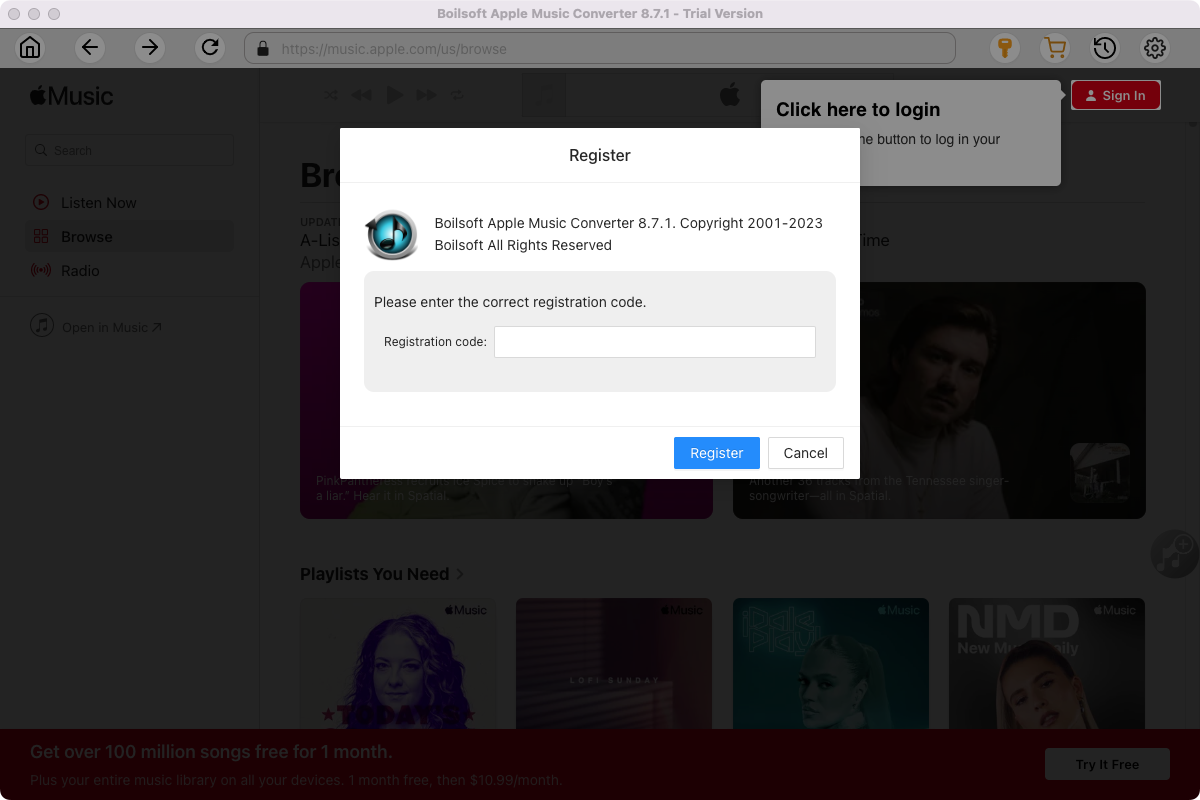
Click Sign in and log in your Apple ID.
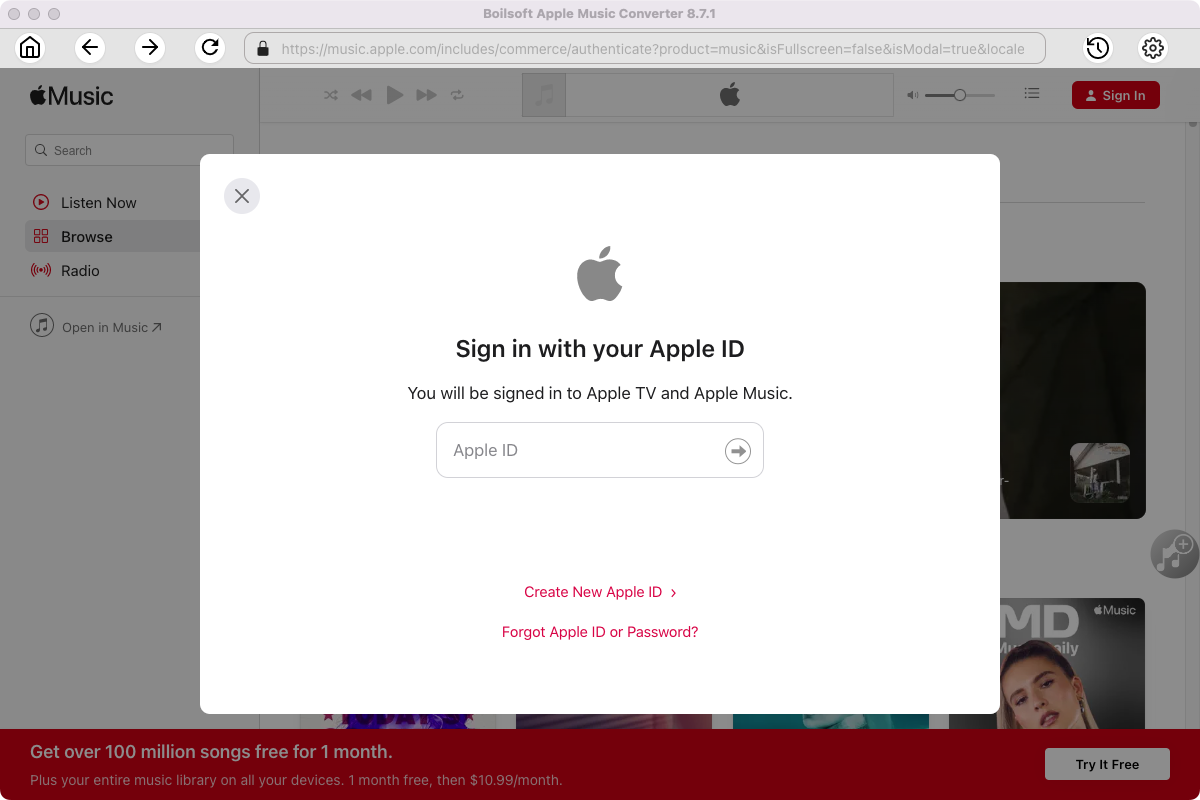
Step 2 Choose output format
The default format is M4A. If you want to change output format (MP3, AAC, FLAC, WAV or AIFF), click the gear button on the top right corner.
You can also set music quality, volume, output folder, output file name, etc.
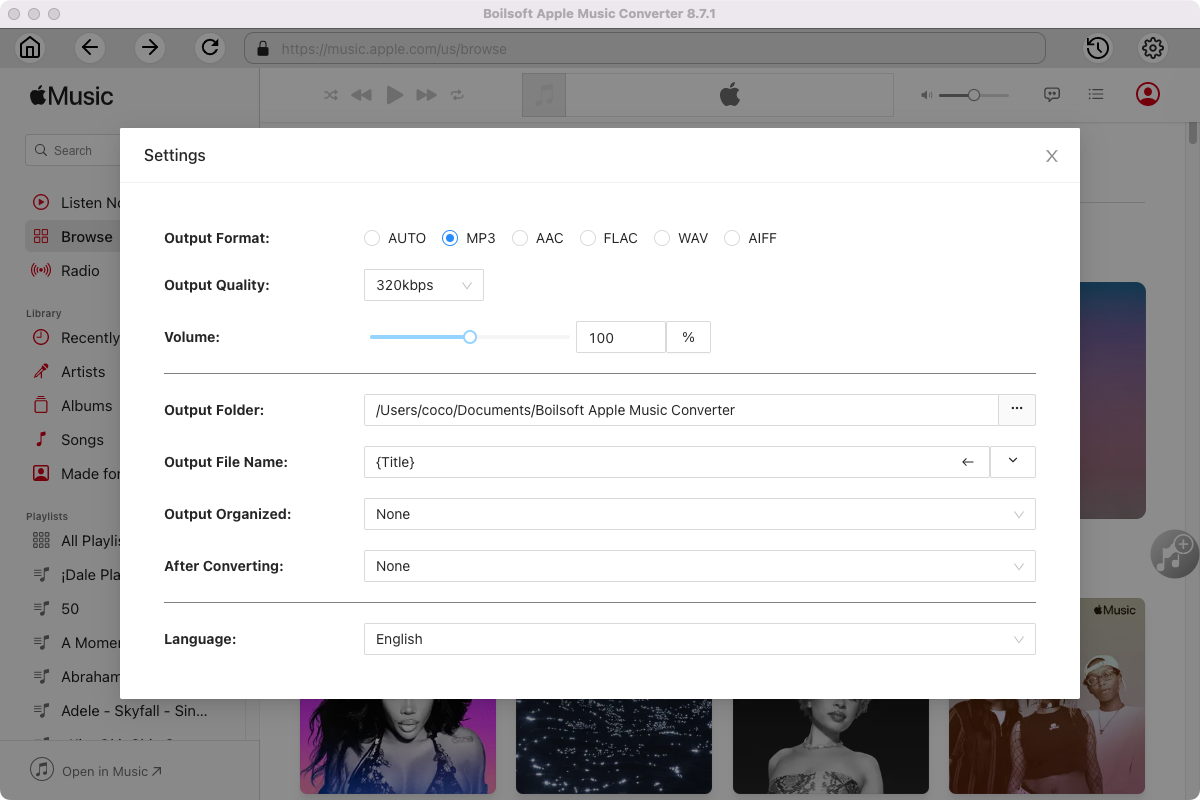
Step 3 Add Apple Music songs, albums, playlists or artists
Follow the on-screen instructions to open a playlist or album.
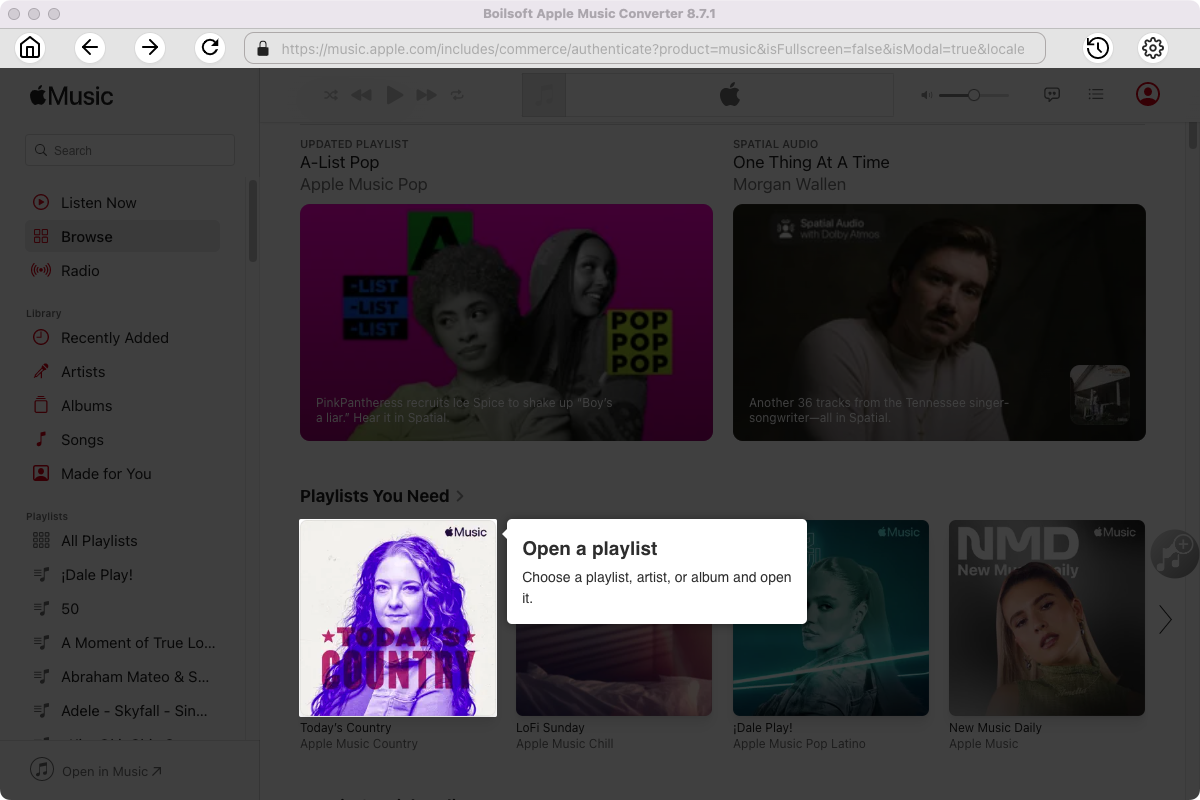
Click Add songs to load all songs in the album or playlist.
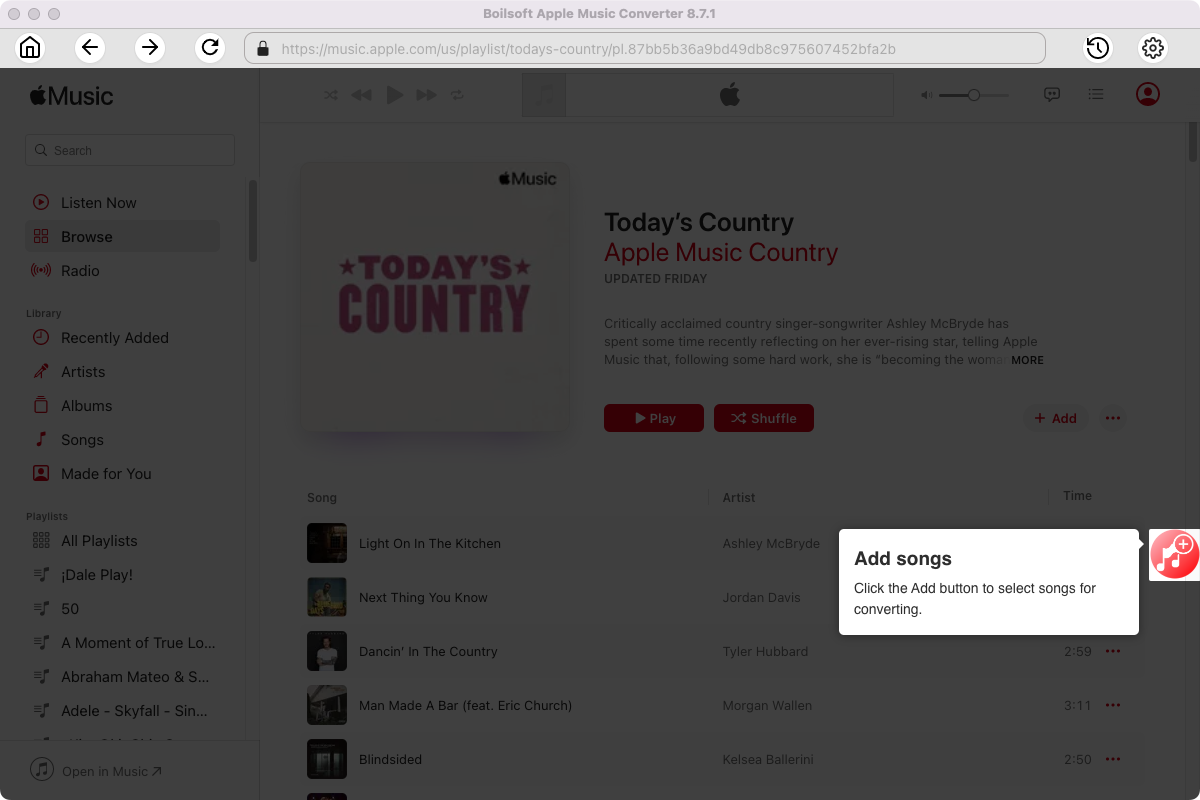
Step 4 Start to convert Apple Music songs
Click Convert icon to start converting Apple Music to the format you choose.
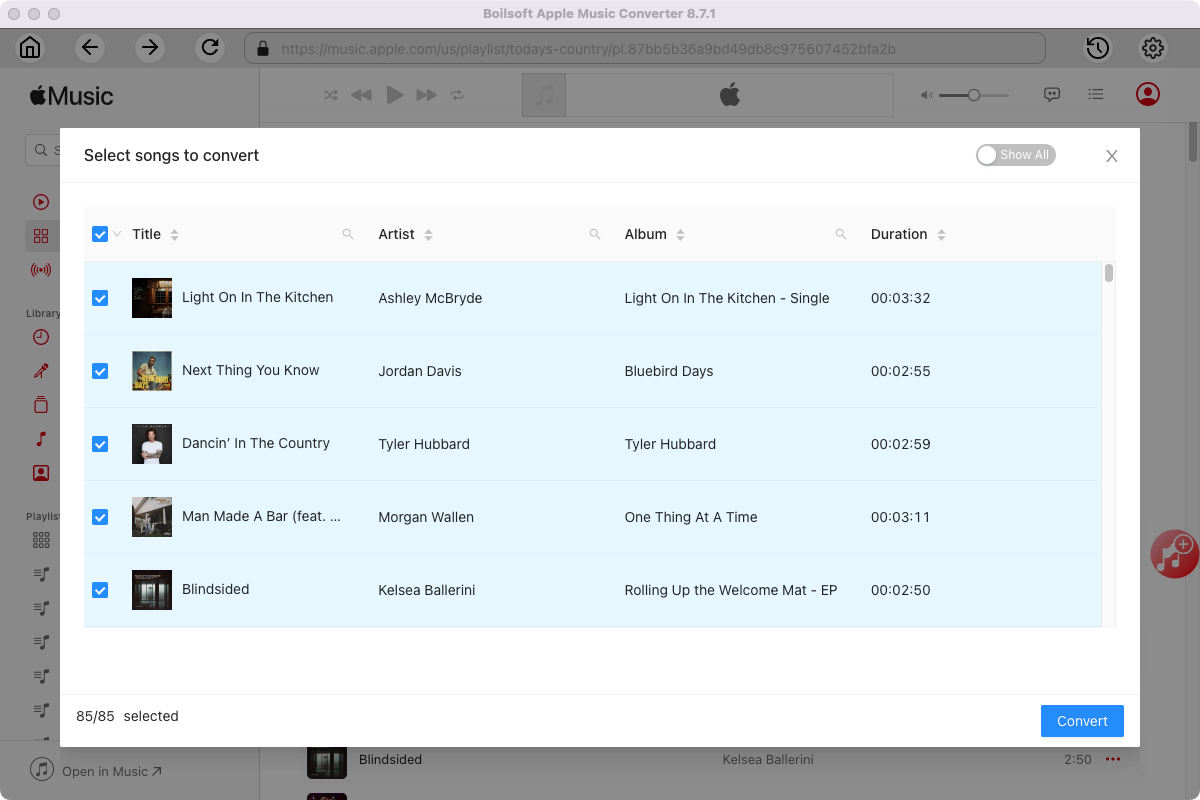
After conversion, you will get the drm-free music in plain formats and play them anywhere you want without any limitations.